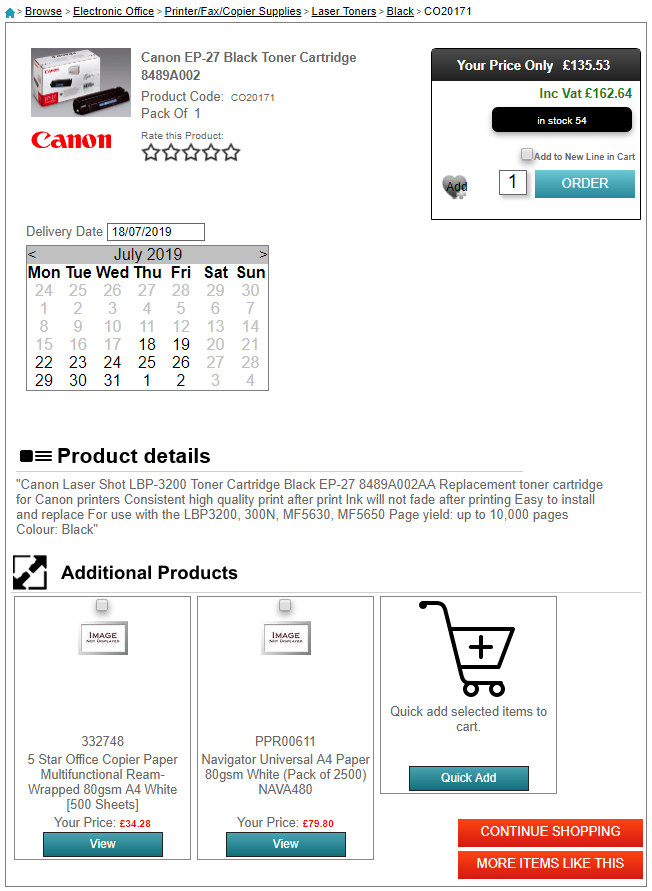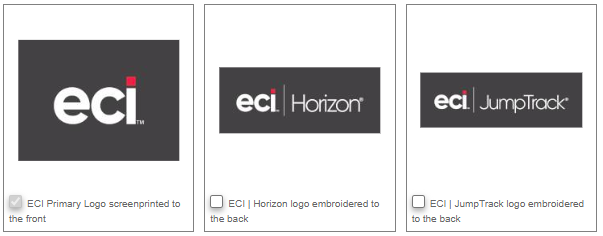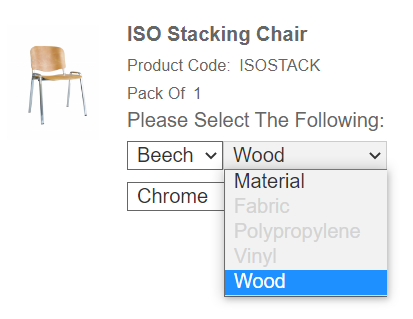Default Settings
Title
[T:Product Details]
Master Page
[M:Master]
Content Page
ProductDetails
Appearance
The contents of the Product Details page will change according to whether:
- Custom Data Image URLs have been imported, or
- Enhanced data has been Imported into the database, or
- Local images have been loaded for the product.
Image
- Image – image from the item in Horizon. Images are displayed in the following order of preference:
- Custom image URLs, loaded using Load Image URLs under the Custom Data tab in Import Files.
- Image URLs loaded as part of an Enhanced Data import, using Fusion Data downloaded from Data Services Portal. Your HorizonWeb site must have been configured to use Open Range or FusionPlus Data.
Note: Multiple images are displayed according to the Display Order, with 0 being the main image and further images displayed in ascending order.
- Local Image, loaded from the Image and Text tab on the Stock Card in Horizon.
- The size of the primary image is set by the option Product details image size.
- Hover images are displayed if Display hover images on the Products details page is selected.
- For master and child linked products, the master image is displayed until the selected attributes identify the child product. The child product image is then displayed.
- Brand Image – image for the brand. Size of the image is controlled by the option Product details brand logo size.
- Video links – Provided by FusionPlus enhanced data, links to videos that promote the product, or show the product in use, are displayed.
Note: The links to the videos are part of an Enhanced Data import, where FusionPlus are the source of the data, so please contact FusionPlus with any questions about them.
Label
- Description – 150 character item description, or item's Web description if set.
- Product code – Item's code. An alphanumeric code, 30 characters max.
- Unit – item's pack size
- Shelf life – if less than 365 days, the product's shelf life in days.
- Rate this product – displayed when Browse option Show product rating control is selected.
- Please select the following – Product attributes, if a master product. More than one attribute can be displayed. Stock labels change according to attributes selected.
Web Price
- Your Price Only – price calculated according to contracts for the trader assigned to the user.
Note: For master products, the lowest child product sell price is shown until sufficient attributes have been selected to identify a child product.
- Inc VAT price or Ex VAT price – Both prices are displayed if the browse option Display Prices Inc and Ex VAT is selected. Prices inclusive of VAT are calculated using the item's VAT rate. The control C:VatToggle is often included in the content page Header, which lets the user change which price is displayed.
- Stock – display depends on Stock Options settings.
- Item is not in stock – displayed when Show quantity is cleared and Stock Card > Detail > Stock Info > Current = 0, and single trader stock enquiry or direct stock feed traders do not return additional stock quantities.
- Item is in stock – displayed when Show quantity is cleared and Current + single trader stock enquiry or direct stock feed > 0.
- In Stock (number) – displayed when Show quantity is selected and Current + single trader stock enquiry or direct stock feed > 0.
- The selected options do not match a product – displayed for a master product when the combination of selected attributes does not match to a child product.
Note: Master products do not display an In Stock figure until sufficient attributes have been selected.
-
For products on a work wear kit with a date range and a quantity limit set, if the quantity limit is exceeded, the message You may only order n of any combination of this product is displayed.
Quantity Breaks
Displayed if a sales quantity break has been configured for a product.
- Save More if you Order
- The lower boundary of the quantity break is displayed, and the price to be paid unless the next quantity break is reached.
- Further quantity breaks, and their prices, are listed.
Add
- Information icons – configured from Product icons. Displays an icon if the product is a:
- Contract item – item is on a contract for the trader, for which the user who is shopping is a contact;
- Discount item – item on a contract, not exclusively for the logged in trader;
- Quantity break – product has quantity breaks;
- Quote item – product is on an active quote for the trader for whom the user is shopping;
- Non-returnable item – product is not returnable.
- You have n available to call off – remaining quantity on call-off orders. All products with available call-off quantities are listed on the C:Calloff control.
- Use call-off stock – select to call-off from available quantity. If a call-off quantity is available, and options Use call-off and Automatically use call-offs are selected, then this option is selected when opening Product Details.
- Add to new line in cart – if the cart already holds this product:
- Cleared – the quantity in the cart is increased by the quantity;
- Selected – a new line added to the cart for the quantity.
- Add to Favourites list –
Note: Products on a Work Wear Kit cannot be added to a favourites list or an order-pad by a Web Admin user.
- Quantity – user types the number of items he/she wants to order
- Order – click to add to cart.
Note: Products on a work wear kit where the quantity ordered exceeds the quantity allocated to the user within the time period, cannot be added to the cart.
- Update – updates an item in the cart that is being edited. Displayed instead of Order button.
- Earn n loyalty points when you buy – displayed if the customer has the option Give loyalty points selected. Not displayed if the loyalty points awarded is 0.
Customization
If you add any Customizations for a product, your customers can select them here.
Product Logos
Product logos can be set as required or optional, as set on the product swap.
Delivery
Subscribe – Displayed when system option Allow subscriptions is selected. When a subscription order is checked out, then a repeat sales order is created.
- Start date – if a subscription frequency is clicked. Calculated from company working days and item lead time.
Note: You cannot subscribe to a product from a Work Wear Kit.
Delivery Date – Displayed when system option Allow scheduled orders is selected. Calculated from company working days and item lead time.
Delivery deadline – Displayed when system option Allow scheduled orders is selected. "You need to order by hh:mm today for delivery on dd/mmm" (where dd/mmm is the earliest delivery date). The delivery date is calculated from Horizon Stock Card and Days of the Week settings: Delivery date = today + lead time. Delivery date must be a company working day – if not, the next working day is used. Lead time is Consumer lead time, or if that is 0, then the Supplier lead time is used. If they are both 0, then the next working day is selected.
Enhanced data
The following is displayed if enhanced data has been imported and the HorizonWeb site has been configured to display enhanced data, from FusionPlus or Open Range. FusionPlus data is available from our Data Services Portal.
Specification
Further technical information about the product, imported with enhanced data.
Features
Product features. A product's Web Attributes and Bullet Points are displayed here, imported with enhanced data.
Related Products
Products set as replace type swaps.
Additional Products
Products associated with the featured product.
- The additionalProducts.png image is displayed above the products, which can be changed with File manager.
- View takes the user to the Product Details page for that product.
- To add multiple additional products, users can select products (with the tick box above the product), then click Quick add.
Buttons
- Continue Shopping – takes the user to the previous page, or the home page if the previous page is not available.
- More Items Like This – displays a list of items from the same product group.
Syntax
[C:ProductDetails;filter=<filter type>;async=<true or false>]
e.g. [C:ProductDetails;filter=grey;async=false]
Parameters
- filter affects the attribute dropdown lists for master products. When a valid combination of attributes is selected, then that child product can be added to the cart.
- grey – if the combination of selected attributes would be for a product that is not in the catalogue, then the attribute is displayed with grey text in the dropdown list.
- hide – if the combination of selected attributes is for a product that is not in the catalogue, then the attribute is hidden
- async changes the way the attributes in dropdown lists are updated.
- false – the options will filter synchronously, so there will be a pause as they all update at the same time
- true (or no parameter given) – the options will filter asynchronously, so it is possible to change other options while the first one is updating. The drawback is that it is possible to select an invalid combination. The user does get feedback if an invalid combination is selected.