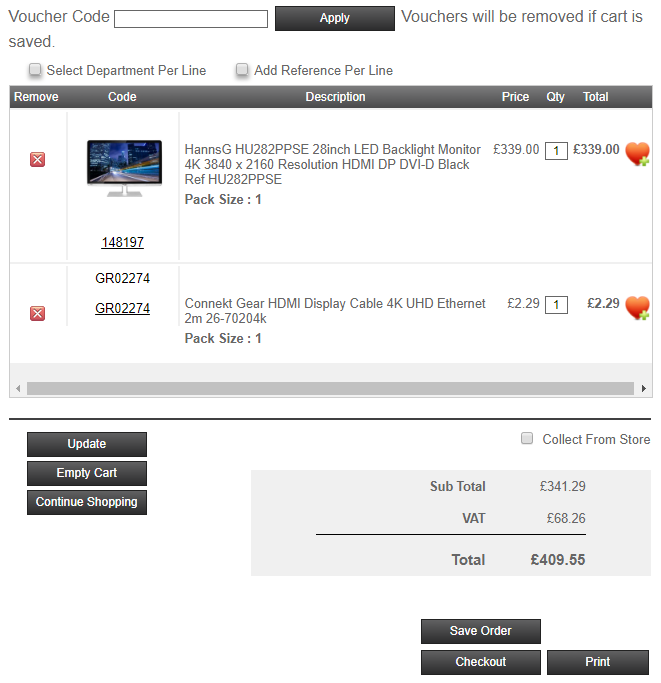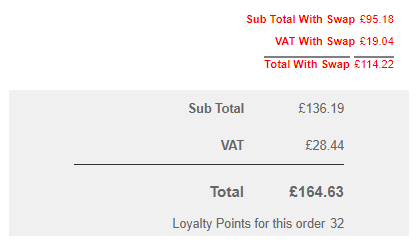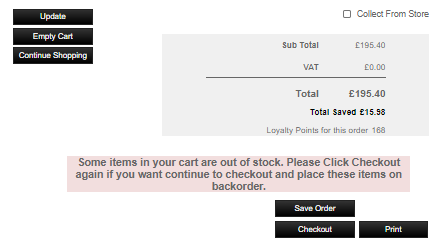Default Settings
Title
[T:Cart]
Master Page
[M:Master]
Content Page
Cart
Appearance
- Voucher code – Customers type a voucher code
- Apply – When clicked the voucher code is checked for validity and applied, or feedback given
- Loyalty Item – if the contact has sufficient loyalty points, a loyalty item can be chosen. Select the item, then click Add.
- Displayed if the option Display loyalty items selector in cart is selected.
- If Last ordered cut-off (days) is set, and the customer has not placed an order within that number of days, then a message is displayed.
- The top ten items from the loyalty points catalogue are displayed, based on the Priority set on the product.
- If a Loyalty Points Spender is selected, then the list if only displayed for that customer contact.
- The price for selected loyalty point items is displayed as ¤0.00 when added to the cart.
- Select department per line – Department list is added to each product in the cart. Departments are configured in Horizon on the Trader card.
Note: Not displayed if your customer has no departments configured, or the web trader is being used.
- Add reference per line – Box is added to each product in the cart. Used as a sales order line reference in Horizon when the order is placed.
- Add analysis per line – Box is added to each product in the cart.
Note: Not displayed if the web trader is being used.
- Cart contents – products are listed with a Remove option, product image and Code, product Description, Price, Quantity , line Total and Add to favourites. If a Web swap has been set for the product, then there's a tickbox option to swap to the other product displayed below. Updating the basket or clicking checkout completes the swap. If the carbon footprint of the web swap product is lower than the product in the cart, its carbon footprint value is displayed.
- Delivery deadline – Displayed for each product when system option Allow scheduled orders is selected. "You need to order by hh:mm today for delivery on dd/mmm" (where dd/mmm is the earliest delivery date). The delivery date is calculated from Horizon Stock Card and Days of the Week settings, as on the ProductDetails control.
- The number of loyalty points that will be awarded for the order line are shown, if the feature is selected for the customer.
- Call-off lines for the same product, but different call-off orders, will be merged if Merge call-off item lines is selected.
- CO₂ – the carbon footprint of the product.
- Customization – if the product has been customized, or if product logos have been selected, then the options selected by the customer are listed. Product logo sell prices are displayed, if set.
- Edit – link to edit the customizations. Returns the customer to Product Details for their customized product so they can amend and Update.
Note: If the product is part of a work wear kit for the contact, then the Quantity that can be modified in the cart cannot exceed the quantity allowed within the date range.
- Collect from store – selects the Trade Counter - collect - (bulk) delivery method on the sales order. The delivery method should be in use.
- Update – checks the cart contents and quantities, and updates the cart.
- Empty cart – cart is cleared of products.
- Continue shopping – adds a Forgotten Something? line to the bottom of the cart, so the customer can quickly order a product using a code they already know. Master products and punch-out products that require design cannot be added to the cart from here.
- Accept all swaps – all web swaps displayed in the cart contents are accepted at the prices displayed in the web swap totals below.
- Web swap totals – lists how the cart will change if all the web swaps are accepted:
- Sub total with swap
- VAT with swap
- Total with swap and
- Total CO₂ saving with swap.
Note: The Total saved, if all of the proposed web swaps are accepted, is displayed under the total lines.
- Total lines – lists the cart's Sub total, Delivery, Voucher discount, VAT, Total and Total Saved.
- Loyalty points for this order – If the customer is configured to use loyalty points, the number of loyalty points to be awarded is displayed.
- Save order – Save the order for the customer. The cart is available when that user logs in again
- Checkout – takes the user's cart forward to the Checkout page.
- Print – Opens the cart as a printable page in a new tab. The order reference prefix is CART to indicate that the order has not been checked out.
If the cart contains products that are out of stock, then a message can be configured to appear: