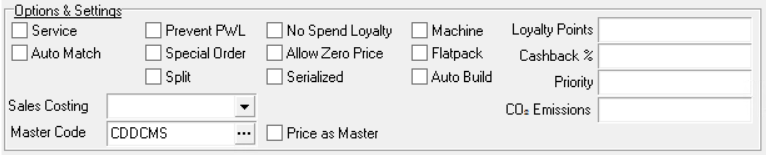Options & Settings
There are some additional fields, that are important features of product data, that are linked to from the Stock Card.
Reference
- Service – When selected, marks item as service. A service is an item that isn't stocked e.g. a delivery charge.
Note: A Flat-pack product should be set as a Service.
- Allow purchase – When selected, the service item can be a line on a purchase order, and therefore, can be shopped for or back-to-backed. Service items do not have a quantity, so cannot be shopped for stock.
- Auto match –
- Prevent Pick Wrap Label – When selected, the product is prevented from being back-to-backed using pick, wrap and label.
- Special order – When selected, displays a message, "This item is special order only", when adding to an order.
- Split – When selected, allows you to split the pack on entry.
- Allow zero price – When selected, allows the price to be 0.00 on entry.
- Serialized – When selected, marks the item as serialized.
- Machine – When selected, marks the item as a machine.
Composite Products
A composite product is made up of multiple items, or parts, which have been added onto the Parts List.
- Flat-pack – when adding a flat-pack product to an entry, all the parts within the product are added to the sales order.
Note: This setting overrides Auto-build.
- Auto-build – when you add the product into a sales order and close it, or click Build WO, a works order is created.
- When Flat-pack and Auto-build are cleared, a works order can be built from the Parts List tab on the sales order.
- Non-returnable parts – shown when Flat-pack is selected. Select when the flat-pack product cannot be disassembled. If returned, each part is not restocked. Stock is added to the main product (as the product is assembled).
Note: The cost for a composite product is the sum of the cost of the parts. This includes when the order line is imported through the Orders and Receipts Import Service or HorizonWeb.
Loyalty Points
Loyalty points can be awarded for each product (Loyalty points), by percentage of sales value (Cashback) or both.
- No spend loyalty – Used when a trader has Give loyalty points selected. When selected, the trader will not receive any spend loyalty for this product.
- Loyalty points – the amount of points which can be added buying the product, or used to redeem collected points.
- Cashback % – the loyalty points award percentage for the product. Enter the percentage of the sales value that is converted into loyalty points.
Note: If Loyalty points or Cashback are set to 0, then no loyalty points will be awarded. Product is the highest category in the loyalty points hierarchy, so a 0 will supersede all other settings.
HorizonWeb options
- Priority – used on HorizonWeb, to place the product higher in the list.
The higher the number, the higher the position on the list.
Note: Priority can be set automatically using Daily Processing, basing priority on sales.
- Master code – type a master product code (or search using Find Product) for the selected child product. Child products are listed under the Child Codes tab.
Example
If you have T-shirts in different sizes created as separate products, but want one product on your HorizonWeb site (for which your customers would select different product attributes), you would create a master product and then set that as the as the master product for the other child products. Use the ellipsis button to open Find Product after you have entered part of a product code.
- Price as master – When selected, the selling price of the product will be the same as the selected master product.
Note: Price as master is only displayed when a Master code has been assigned.
- Is a master code – displayed when the product has been allocated a child product.
Costing
- Sales costing – When selected, a specific costing method for the product is set. This could differ from the company costing method and catalogue sales costing method. Setting the sales costing on the product is the highest priority setting, superseding catalogue and company costing methods. The costing methods are configured in Company > Set-up > Settings > Costings.
Note: If you want to select a FIFO costing method, then the Company option Maintain FIFO records must be selected first.
Carbon Footprint
- CO₂ emissions – the carbon footprint associated with a product. A decimal value can be added or updated.