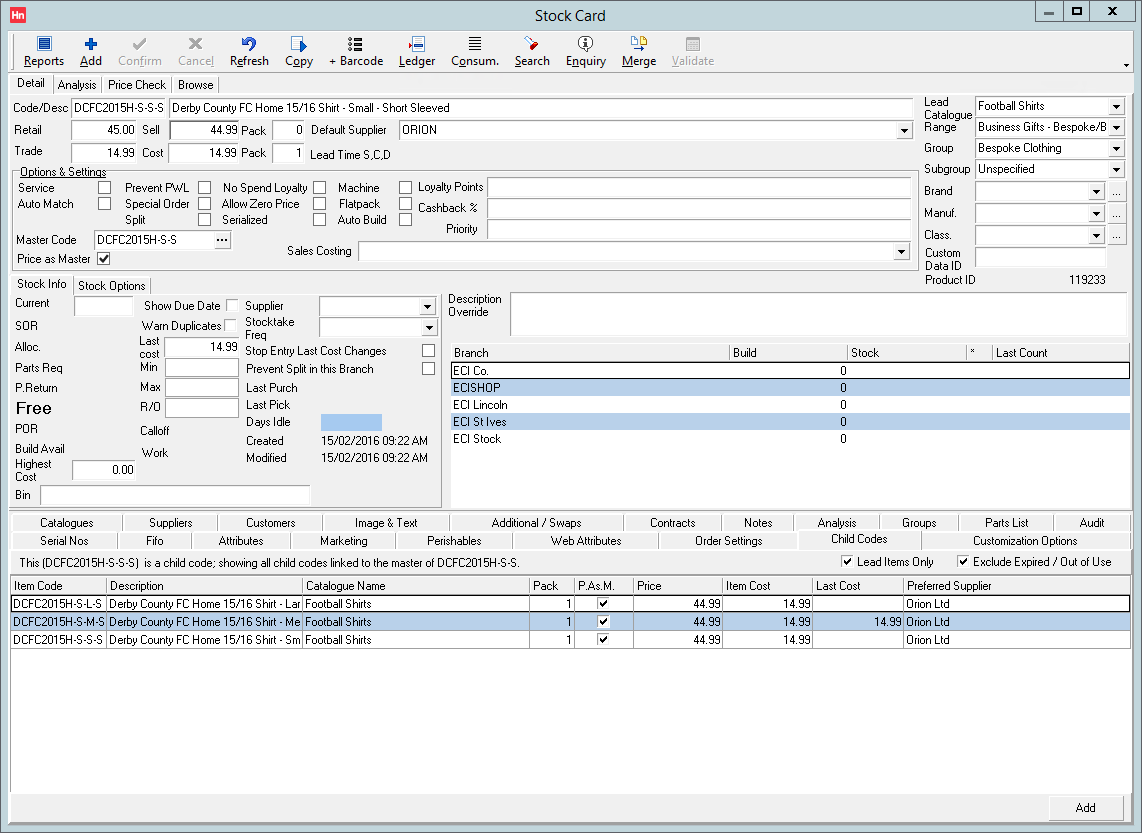The Child Codes tab displays the child products associated with the browsed product. You can also add and remove master/child product relationships and change the Price as master setting for several child products at once.
Above the list, you are informed if the product is a master product or a child product, and what the list is displaying.
The list displays:
- Item Code – Item's code. An alphanumeric code, 30 characters max.
- Catalogue Name – name of the catalogue the item is in
- Pack – item's pack size
- Price as master – When selected, the selling price of the product will be the same as the selected master product.
- Price – Product's Sell price.
- Item Cost – item's cost
- Last Cost – last cost used for the product.
- Preferred Supplier – supplier from whom you prefer to buy the product.
Changing Price as Master
You can set or remove the Price as master setting for several products at once.
- Browse to a master or child product from the Stock Card.
- Click the Child Codes tab. Listed are the child products linked to a master product, as detailed above the list.
- Use extended selection to select the child products you want to change.
- Right-click over one of the selected products. From the context menu, click Set Price as master or Remove Price as master.
The setting is updated for all selected products.
Adding a Child Product
To add a child product to a master product:
- Browse to a master or child product.
- Click the Child Codes tab. Above the list you can see if this is a master or child product.
- Below the list, click Add. If you have browsed to a child product, a message is shown to tell you to which master product you care adding the child product.
- Find Product opens. Search for a product, select it then click OK (or double-click the product).
- You asked if you want to set Price as Master for the selected product (which in this case is the one you are adding). Click Yes or No.
Removing Child Products
To remove a child product from a master product:
- Browse to a master or child product.
- Click the Child Codes tab. Above the list you can see if this is a master or child product.
- Use extended selection to select the child products you want to remove.
- Right-click over one of the selected products, and from the context menu, click Remove child codes.