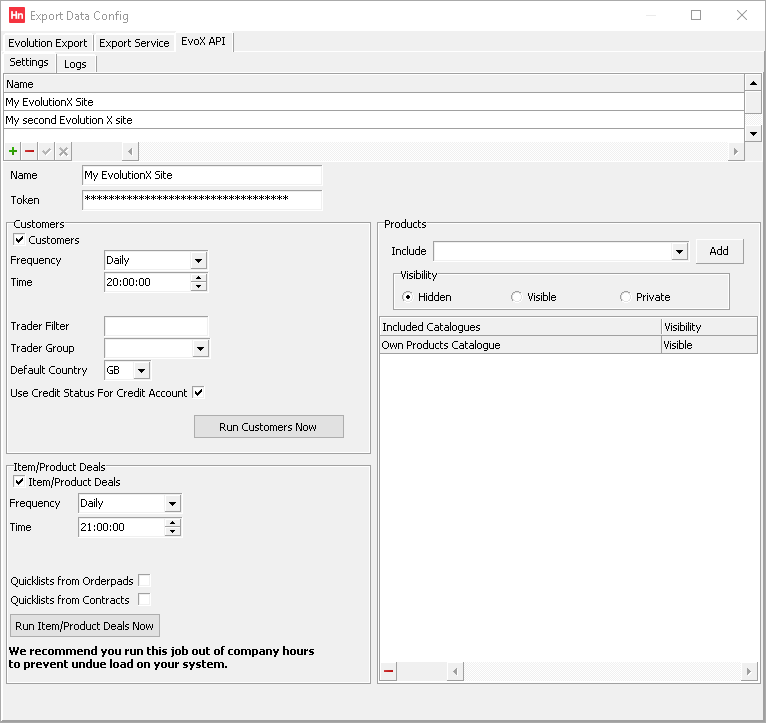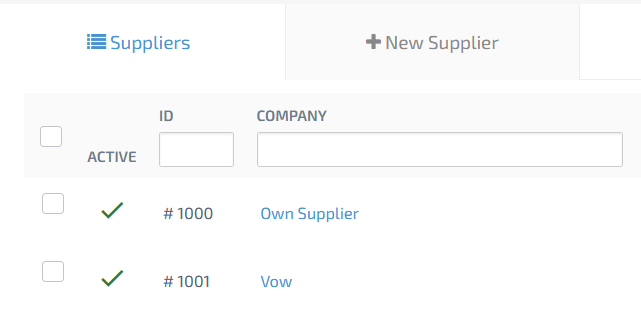Method 3 is the latest way of exporting data to EvolutionX for Horizon dealers. We will need to:
- Issue an Export Data Service Licence
- Our Cloud Operations team will add you to our Export Data Service which lets you upload data.
- Set access to the new feature.
- Set you up for the Horizon API.
The Export Data Service updates your EvolutionX site with customers and item/product deals on a daily, weekly or monthly schedule. Live pricing is fetched from Horizon on demand via our APIs.
Configuring API Settings
EvolutionX Data Export (Method 3) exports data to your EvolutionX site via the Evolution API. Settings are under the EvoX API tab.
Exporting Data
- Log into the EvolutionX admin page and use the document API Keys and Developer Docs for EvolutionX to issue a new key, or token.
- In Horizon, on the Utilities menu, click Evolution Export.
- In the Name box, type the Site ID of the EvolutionX site, e.g. 1234.
- In the Token box, paste the EvolutionX API token you created. It is obfuscated.
- Click the green tick to confirm.
- In the Customers group:
- Customers – select to export customers, departments (EvolutionX cost centres) and contacts.
- For each customer:
- should be an S Type trader that isn't a Dead account
- that customer's D Type (delivery branches) are exported
Note: Setting a previously exported customer as Dead or as X will set the account as inactive on EvolutionX.
- Customers or branches with Allow invoice and Allow delivery selected are EvolutionX Global addresses.
- Customers or branches with Allow invoice selected and Allow delivery cleared are EvolutionX Billing addresses.
- Customers or branches with Allow invoice cleared and Allow delivery selected are EvolutionX Delivery addresses.
- Customers or branches with Allow invoice and Allow delivery cleared are set as inactive on EvolutionX.
- The EvolutionX default billing address flag is set for the customer address when Allow invoice is selected.
- If Require order number is selected, a customer reference must be entered on to every order. In EvolutionX, the option When ordering > Require a PO reference to be entered is selected for the customer's users when exporting data.
Note: The setting from the customer, not the branch, is used for contacts created on a branch.
- Masks are exported for each customer (in RegEx format) to EvolutionX > Store Preferences > Default PO Structure > PO Structure.
- Customers' departments are exported as EvolutionX cost centres. For Customers, the department name is used and for Delivery branches the department name and the trader name are combined.
- If Require line department is selected, the EvolutionX option User > When ordering > Require a cost centre to be selected is selected.
Note: The setting from the customer, not the branch, is used for contacts created on a branch.
- Departments for customers marked as X or Dead are not exported.
- Each contact should:
- have In use selected;
- have Allow web access selected;
- have a valid Email address.
Note: You may find that trailing spaces (which make email addresses invalid) have been added to email addresses if you have pasted them into Horizon from the Windows clipboard. We have updated Horizon to remove trailing spaces in the future, and will help you remove existing trailing spaces.
- The contact name exported will be (in order of preference):
- Display name
- Forename and Surname
- Surname
- Forename
- Email.
- If Require order number is selected, the EvolutionX option User > When ordering > Require a PO reference to be entered is selected.
Note: The setting from the customer, not the branch, is used for contacts created on a branch.
- For each customer:
- Frequency – Continuous, Daily, Weekly or Monthly.
- Recommended setting: Continuous – set a time when a full update will run. Partial updates will run continually during the day.
Note: Continuous doesn't mean instant. It means that the changes are queued and are sent as soon as possible.
- Recommended setting: Continuous – set a time when a full update will run. Partial updates will run continually during the day.
- Trader filter – limits the customers, and exported data, based on the beginning of the trader code. A minimum of 2 characters must be provided. Wildcard characters, such as %, are not allowed.
Note:
- Customers will only export if their code starts with the Trader filter.
- Order-pads (exported as quick-lists) are only exported for customers allowed to export by the Trader filter.
- Contracts (exported as quick-lists) will continue to be updated if they were exported before the Trader filter was set.
- Traders group – limits the customers, and exported data, to the selected User Defined Traders Group.
- Default country – EvolutionX requires that every address is exported with a country. Select a country that will be exported for an address if a Country has not been set on the Trader Card. Use Set-up > Country to set up more countries using their 2-letter ISO 3166-1 codes.
- Use credit status for credit account – when selected, Status (on the Trader card credit control pane) is used to decide if customers' contacts can order on account on EvolutionX or must use a payment gateway.
- Customers – select to export customers, departments (EvolutionX cost centres) and contacts.
Exporting Order-Pads and Contracts
When selected, order-pads (OPAD) and/or contracts (CONT) are exported to EvolutionX as a price list, and optionally as quicklists.
- Contracts must have Analysis > Web selected.
- If a master product is on a contract, all its associated child products are included in the price list sent to EvolutionX. Child products will use the master product’s contract price. If both a master and its child product are added to a contract, both will be sent. EvolutionX will use the price of whichever was most recently added.
- The name given to the quicklist is the contract Reference (or if blank, the document number);
- The quicklist is locked for editing on EvolutionX;
- If a Contact is selected, then the quicklist type is Company (Restricted by User);
- If no Contact is selected, then the quicklist type is Company (all account users).
Note: To clear a contact from a contract or order-pad, click the Contact list, press backspace, then Confirm your changes.
- Contracts or order-pads on Hold or that are Disputed are not exported.
Quicklists – Coming Soon
We are rolling out a new way of syncing quicklists to align with EvolutionX's enhancements. These enhancements allow a quicklist to be created and shared with multiple customers and/or specific users. This will let you efficiently manage group deals and share them as quicklists with your customers. When this is implemented for you:
- Contracts must have Analysis > Web selected.
- The name given to the quicklist is Reference, then the document number in brackets, e.g. My Contract (CONT00000123);
- The quicklist is locked for editing on EvolutionX;
- Quicklists can be allocated to customers (or accounts in EvolutionX) and/or specific users of customers. The permissions are a combination of the following:
- Group Deals: If the contract is a group deal, then customers with permission can see the quicklist. Note that this includes deals primary and secondary deal associations.
- Customer Contract
- If the contract is restricted to contacts, only those users will have permission to see the quicklist
- If the contract has no restriction to contacts, all users of that customer will have permission to see the quicklist
Note: To clear a contact from a contract or order-pad, click the Contact list, press backspace, then Confirm your changes.
- Contracts or order-pads on Hold or that are Disputed are not exported.
- In the Item/product deals group
- Item/product deals – select to export item and product deals from:
- customer contracts and
- group deal contracts
Note: Item/Product Deals will only export for customers that have been successfully synchronized with EvolutionX.
- Frequency – Hourly, Daily, Weekly, Monthly.
- Recommended setting: Hourly – hourly incremental updates are run within an hour. A full update is run at the time specified. Set a time after the close of business, out of hours, as this export collects a lot of information from your database.
- Quicklists from order-pads – order-pads are exported to EvolutionX as quicklists.
- Quicklists from contracts –
- customer contracts are exported to EvolutionX as quicklists
- group deal contracts are exported to EvolutionX as quicklists that are shared.
Note: The contract reference is shown in brackets following the contract name.
- Item/product deals – select to export item and product deals from:
-
In the Products group, add the catalogues containing items you want to upload to EvolutionX. Product export is scheduled hourly.
Note: Only catalogues that do not come from FusionPlus should be included in your export. These are already included on EvolutionX. This is a long running process, and including unnecessary catalogues will slow the export down significantly.
When exporting products using Export Data Service, the 'Taxable' flag is set based on the product’s VAT code in Horizon:
- VAT Code 'E' (Exempt) ➜ Product will be marked as not taxable in EvolutionX
- All other VAT Codes ➜ Product will be marked as taxable
If you have any non-standard VAT rate products in your own product catalogues that you include in your export, then a VAT label must still be set, on the EvolutionX site. Live pricing will fetch the correct price, as set in Horizon.
A Loyalty Points catalogue (containing reward Items that can redeemed when a customer has accrued enough points) should not be set to export to EvolutionX. Corresponding items to your reward items must be created in EvolutionX.
There is no limit to the number of products exported, however:
- The more products you export, the longer the process will take.
- There still may be some adjustments you wish to make to the products in EvolutionX. We recommend using the Product Overlay functionality within EvolutionX.
First, find the supplier ID for the catalogue on your EvolutionX site. Log into the Admin page, then click Suppliers.
Then:
- In the Include list, click the catalogue you want to export, for example, your Own Products Catalogue.
- Select the Visibility for the products on your EvolutionX store:
- Hidden – products hidden from search, visible by URL
- Visible – products visible in search and by URL
Note: The whole catalogue is uploaded. Do not select this on large catalogues.
- Private – product visible only to customers who have contract pricing for that product.
For Hidden and Private, only catalogue items given contract pricing through item or product deals are exported.
- In the Supplier ID box, type the supplier ID from your EvolutionX site. This is 1000 for your own product catalogue, but others will differ according to how they were set up on your EvolutionX site.
- Click Add. The catalogue, its visibility and the supplier id are added to the list.
- To delete a catalogue from the list, select the catalogue, click [−] (below the list), then confirm the deletion of the record.
If you have loaded a product's image URL (either from Custom data or by defining an import which includes Image URL, then the main image URL is included in the upload for use on the EvolutionX store.
Note: Only image URLs (addresses for images already on a CDN or website) are exported – you cannot export images.
Only non-FusionPlus URLs will export.
Image URLs need to be present from the first export
Duplicate SKUs
This is how the export deals with duplicate products:
- Horizon checks for existing products within EvolutionX’s ‘Own Catalogue’ (#1000)
- If a matching code is found, the Horizon item code does not export
- If no matching code is found the Horizon item exports and a new Product is created in EvolutionX
- Once the products are synchronized, the EvolutionX ID for the product is brought back and stored in the Horizon database.
- Click the green tick below the list of site names.
Exporting Products to EvolutionX
Updating Customers
Customers are updated on a schedule (as above). You can export customer information as soon as possible, if required, although this will place demands on your system.
- In Horizon, on the Utilities menu, click Evolution Export.
- In the list of websites, click the website to which you want to export data.
- Click Run customers now.
- New or updated customers are exported during the next background process. Refer to the Logs tab for updates.
Updating Item/Product Deals
Item and product deals are also exported on a schedule. You can export item and product deal information as soon as possible, if required. A lot of data is transferred, so you may find that users experience a less responsive system while this routine runs.
- In Horizon, on the Utilities menu, click Evolution Export.
- In the list of websites, click the website to which you want to export data.
- Click Run item/product deals now.
- New or updated contracts are exported during the next background process. Refer to the Logs tab for updates.