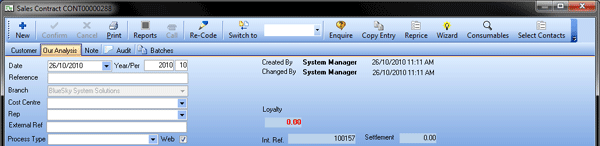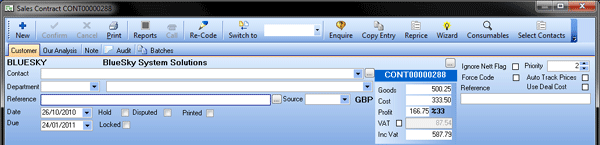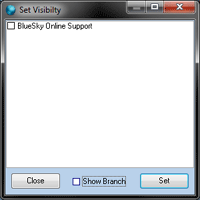- Contracts can be exported as EvolutionX contract lists or quicklists – you don't need to create or manage them on your EvolutionX store. Quicklists are shopping lists, making it easier for your customer to find the products they require and checkout.
Note: Item and product deals are exported to EvolutionX. Other deal scopes are not exported.
- Contracts can be shown as order-pads on HorizonWeb. An order-pad is an easily accessible list of products from which a customer can order. In this case it is a contract set as visible on your HorizonWeb shop.
Setting a Contract to Display on EvolutionX or HorizonWeb
- On the Sales menu, click Contracts.
- Use the filter tabs, or the Search tab, to find the contract that you want to change, and double-click it. The Sales Contract window will open on the Customer tab.
- In the Reference box, type the name, as it should appear on EvolutionX or HorizonWeb. On EvolutionX, the Reference, followed by the document reference in brackets, is used to identify the contract.
- Set the date range:
- Date – the start date for the contract
- Expiry – the expiry date for the contract
- Click the Our Analysis tab.
- Select the Web tick box.
- Click Confirm.
The contract will now display. This change is immediate for HorizonWeb or after the next Item/Product deals export for EvolutionX. Pricing is updated immediately for EvolutionX stores using live pricing and HorizonWeb.
Contract Visibility on EvolutionX or HorizonWeb
You can change which contacts can view the contract on EvolutionX or HorizonWeb. There are three types of quicklist or order-pad visibility:
| Horizon and HorizonWeb | EvolutionX Quicklist Type |
|---|---|
| One contact | Company (User restricted) |
| Multiple contacts | Company (User restricted) |
| All contacts | Company (All account users) |
Quicklists – Coming Soon
We are rolling out a new way of syncing quicklists to align with EvolutionX's enhancements. These enhancements allow a quicklist to be created and shared with multiple customers and/or specific users. This will let you efficiently manage group deals and share them as quicklists with your customers. When this is implemented for you:
- Contracts must have Analysis > Web selected.
- The name given to the quicklist is Reference, then the document number in brackets, e.g. My Contract (CONT00000123);
- The quicklist is locked for editing on EvolutionX;
- Quicklists can be allocated to customers (or accounts in EvolutionX) and/or specific users of customers. The permissions are a combination of the following:
- Group Deals: If the contract is a group deal, then customers with permission can see the quicklist. Note that this includes deals primary and secondary deal associations.
- Customer Contract
- If the contract is restricted to contacts, only those users will have permission to see the quicklist
- If the contract has no restriction to contacts, all users of that customer will have permission to see the quicklist
Note: To clear a contact from a contract or order-pad, click the Contact list, press backspace, then Confirm your changes.
- Contracts or order-pads on Hold or that are Disputed are not exported.
To change who can view an EvolutionX quicklist or a HorizonWeb order-pad:
- On the Sales menu, click Contracts.
- Use the filter tabs, or the Search tab, to find the contract that you want to change, and double-click it. The Sales Contract window will open.
-
Click the Customer tab.
- To make the contract visible for one contact:
- in the Contact list, click on a contact, then click Confirm. The contract can now only be viewed by that contact on EvolutionX or HorizonWeb.
- To make the contract visible for multiple contacts:
- in the Contact list, click on a contact, then click Select Contacts. The Set Visibility window opens.
- Click the contacts in the Set Visibility list, then click Set. Click Show Branch to display the branch to which the contact is assigned.
- If the Contact list is blank, the contract can be viewed by all of the customer's contacts on EvolutionX or HorizonWeb.
- To make the contract visible for one contact:
- Click Confirm.
Note: If all the contacts assigned to the contract do not meet the criteria to be exported to EvolutionX, the quicklist is removed from the store.