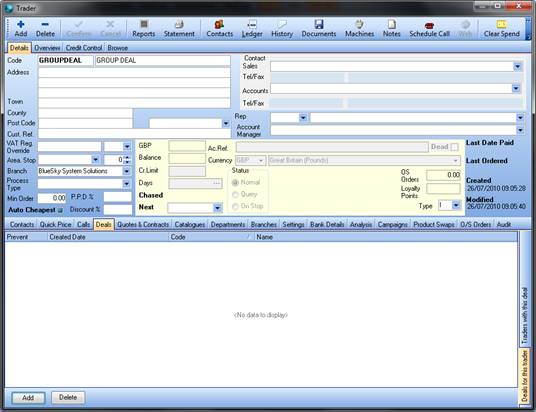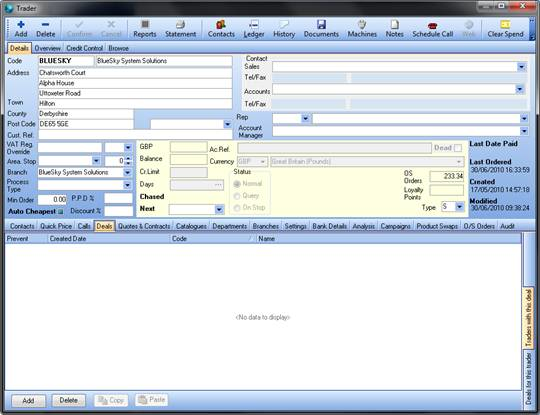Group deals are deals that apply to more than one trader.
Create a Group Deal
- Create a trader called ‘GROUP’, or something relating to what the group is about. The trader type of this trader should be I (internal). There are two ways to then assign traders to this group:
Option 1
- Open the Trader Card (press F9) and search for the group deal you’ve created.
- Click the Deals tab, then the Deals For This Trader tab. Click Add to assign groups to this deal.
Option 2
- Use Option 1 to add the GROUP deal to a trader. You will use this trader to add the GROUP deal to several traders.
- From the Trader Card (F9), search for the traders to which you want to assign the group deal. You can browse to return a list of traders using this option.
- Staying on the List View of the Trader Browse, in the footer toolbar, clear All, then click Groups and Deals.
- Use extended selection to select all the traders to which you want to apply the group deal.
- Click +Deal. The Find Trader window opens.
- Search for the trader who you gave the GROUP deal to in step 2.
- A Confirm window opens: Apply Selected (trader/deal) to the n selected customers? Click Yes to continue.
Every time you add a contract to the GROUP trader, this will automatically be distributed to all Sales traders that are assigned to this group.