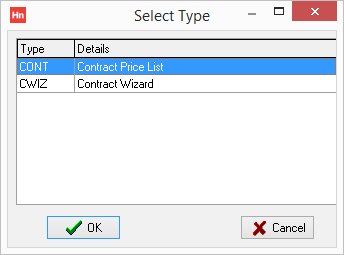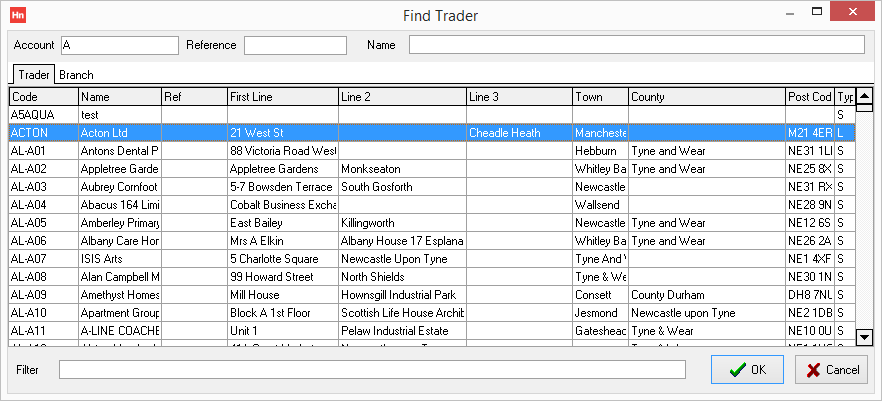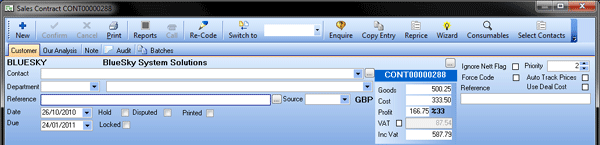Contracts are offered to your customers. They set the prices for goods or services which are used when creating orders, or are offered through EvolutionX, HorizonWeb or other web store.
Contracts can be created for:
- specific customers;
- to some customers using a GROUP trader, or;
- to all customers using an ALLDEAL trader.
They contain:
- Header – information about the customer
- Detail lines – the goods or services ordered.
To create a contract:
- On the Sales menu, click Contracts. The Sales Contracts daybook opens.
- Click the Add button.
- Select CONT Contract Price List from the list, and click OK.
- Enter the Account Code or the Branch Code, or part of it to view a list of possible customers.
- Select the required customer or branch and click OK.
-
In the Sales Contract entry window, the trader's details will have been copied to the order from the trader card. Any fields that are highlighted yellow are mandatory. In the contract's header, you can change the Delivery Address, Contact, Department, Delivery Method and Source if they are different from the trader card.
- Set the date range:
- Date – the start date for the contract
- Expiry – the expiry date for the contract
- To add a line into the sales contract, click Add Line. You will need to complete:
- Enter the Product Code, or part of it, followed by Return, or click browse ... to search for the product.
- If a search box opens, select the product you require, and click OK.
- Change the quantity in the Quantity box and click Confirm.
- Repeat the process to add another line.
In the Reference box, type your customer's reference for the contract.
Note: If you use the contract as a quicklist in EvolutionX, or as an order-pad on HorizonWeb, Reference is the name of the quicklist/order-pad on the store.