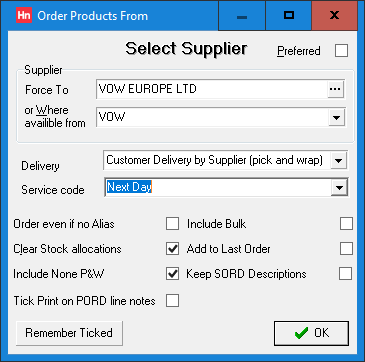Back-to-back orders are used when:
- you want the sales order to be delivered to your customer directly by the supplier (pick, wrap and deliver, or PWD)
- you want the sales order to be delivered to you already packaged, for you to deliver to your customer (pick, wrap and label, or PWL)
- you want a record of a sales order linked to a purchase order.
Two types of setting are important when creating a back-to-back order:
- The Delivery method set in the header and on each detail line.
Note: Delivery methods are configured in Set-up > Delivery Methods.
- A default delivery method for each customer is set on the Trader card. This will be the Delivery method set on the header when you create a new sales order.
- The Default or Preferred supplier, set on the product and used for each detail line.
Note: You may want different sales order lines to be delivered directly by more than one supplier. The Preferred Supplier or Default Supplier options on a product let you create multiple linked purchase orders from one sales order.
Trader Card > Details > Settings > Customer Settings > General
- Delivery – default delivery method for orders.
- Service – default delivery service type for orders.
- Force orders to this supplier – select to force orders to a specific supplier.
- Supplier –
- Offer BTB on order – select to allow orders to be back-to-backed for this customer.
- Back-to-back specific catalogue – click the tickbox, then select a specific catalogue that customers can order from for back-to-back orders.
Company Set-up > Settings > Yes/No Options > Orders
- Use product settings for sales orders – a new Order Settings tab is displayed on the Stock Card. You can set defaults for order lines for Delivery method, Stock Branch and Supplier.
Company Set-up > Settings > Yes/No Options > Orders
- Ask BTB on exit of PWL orders – When selected, users are prompted to back-to-back an order when closing a pick, wrap and label order.
- Ask BTB on exit of PWD orders – When selected, users are prompted to back-to-back an order when closing a pick, wrap and deliver order.
Trader Card (for a supplier) > Settings > Supplier Settings > General
- Allow pick and wrap – when selected:
- user is warned when adding an item to a sales order or return when the line has a "pick and wrap" delivery method assigned .
- When shopping, if an order for this supplier is marked as pick and wrap then it is swapped to Standard (Default bulk) delivery method.
- PWD back orders:
- Allow – when selected, if it is a direct delivery order, detail lines are set as back-order lines when required.
- Book in – when booking in and a PDIR is created (direct delivery) then the quantity is the amount from the acknowledgement
- Reprice BTBs – recalculates price and cost on purchase order lines when a back-to-back order is created (if the line is not in a PACT catalogue). It therefore overrides a cost typed directly on a sales order when creating the purchase order. Item cost, pack and currency are all used in the calculation.
Stock Card > Detail > Options and Settings
- Prevent Pick Wrap Label – When selected, the product is prevented from being back-to-backed using pick, wrap and label.
- On the Sales menu, click Orders & Returns.
- Create a sales order and keep it open, or open an existing sales order by double-clicking it on the daybook.
- In the header (under the Customer tab) in the Delivery Method list, select a direct delivery method, such as Customer delivery by supplier (pick and wrap). This setting will apply to all detail lines that no delivery method override on the detail line (see 4a).
- For products that need to be delivered by a specific supplier, select the detail line, then click the Purchase tab.
- To override the order Delivery method selected in step 3, in the Delivery method list, click the delivery method to be used for this detail line.
If the supplier does not accept back-to-backed orders (in which case Allow pick and wrap should be cleared in that supplier's Supplier settings) then a warning, Unable to change the delivery method as this item's supplier has 'Allow pick and wrap' disabled. is displayed.
- On the Supplier list, click the supplier for this line. The preferred supplier will be selected.
- If you want to be able to click any supplier, select Select any. When cleared, the user can only select suppliers with a item.
- Order code – the user can select the code to order.
- If you are overriding this line to be sent as a standard delivery method (such as Default (bulk)) and this line should never be back-to-backed, click Prevent BTB.
- To override the order Delivery method selected in step 3, in the Delivery method list, click the delivery method to be used for this detail line.
- In the toolbar, click Back-to-Back. The message Back-to-back this entry now? is displayed. Click Yes to continue. The Order Products From window opens.
Note: The window will not open if the customer has Force orders to this supplier selected in Customer Settings > General. The message Warning – Some items could not be supplied BTB'd to selected supplier may be displayed if there is a mismatch between the detail line and which suppliers have an in use item linked to the product. Always check the resulting purchase order as an auto-added carriage line may have been added.
- Select Preferred if you want to use the preferred supplier for each line. Preferred supplier is shown in the Force to box. Clear Preferred to select in the Supplier group:
- Force to – this is already completed with a supplier who can fulfil the order's products. Alternatively, type the supplier code (or browse to the supplier from the ellipsis button [⋯]). This supplier is used for all lines, overriding the preferred supplier and the supplier selected under the Purchase tab.
- or Where available from – if the order's lines have a preferred supplier that differs from the supplier selected in Force to, then this supplier will be used for those lines. You can select a different supplier from the list if you don't want to use that supplier.
- Select the Delivery method for the order. This will be already completed based on the order settings. Select a different delivery method to override.
- Select a delivery Service code for the delivery service level used to ship the order.
- Order even if no alias – allows you to send a line to a supplier who may not have the item in its catalogue. Usually cleared.
- Include bulk –
- Clear stock allocations – if you have stock, and have reserved stock to the order, this option clears the Reserved value which allow the lines to be back-to-backed. Usually selected.
- Add to last order – checks if you have a unsent purchase order destined for the same customer, the purchase orders are merged. Usually cleared.
- Include non P&W –
- Keep SORD descriptions – keep your own description in the purchase order. Usually cleared.
- Tick Print on PORD line notes – all line notes are copied from the sales order to the purchase order with Print selected.
- Click Remember ticked to keep the selected settings the next time.
- Select Preferred if you want to use the preferred supplier for each line. Preferred supplier is shown in the Force to box. Clear Preferred to select in the Supplier group:
- If you want to change some order settings before proceeding, or cancel the back-to-back process, close the window. The message Warning - No orders raised is displayed.
- Click OK. The new purchase order opens.
- On both the sales and purchase order, lines that have been back-to-backed are flagged with a yellow shop flag in the Detail line list. On the sales order, to see which purchase order is linked to the line, right-click the line and from the context menu click Shop Links. The shop links are displayed in the grid.
- When the order is complete, press Esc key on the keyboard to close.
Creating a Back-to-Back Order from the Daybook
The Back-to-Back button on the Order and Receipts daybook toolbar lets you select an order and back-to-back it, creating purchase orders for one or more suppliers. The settings on the sales order's header and detail lines control how the purchase orders are created in exactly the same way as back-to-backing an order from the sales order. Extended selection cannot be used.
- On the Sales menu, click Orders & Returns.
- Orders that can be back-to-backed are listed under the Needs BTB filter tab. Click the order you want to back-to-back.
- Click Back-to-Back. You are prompted to confirm the order should be back-to-backed. To continue, click Yes.
- The Order Products From window opens (as for step 5 above). Continue as above.