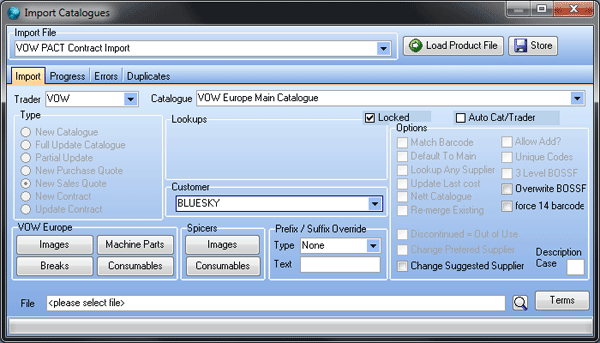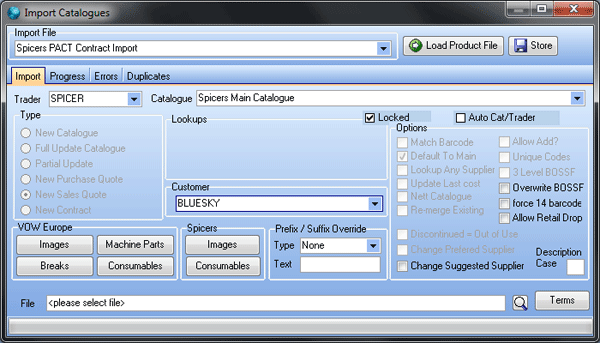PACT (Pricing Assistance for Contract Tendering) is a service from VOW where customer specific pricing contracts can be entered into. In order to receive the contract price, orders must be sent from Horizon. The PACT contract file will be sent to you by VOW. You will import this into Horizon as a Sales Quotation, giving you an opportunity to review it before converting it to a contract.
Spicers use the term Customer Contract Catalogue. They work in the same way.
- From the Set-up menu, click Traders. The trader card opens on the Browse tab.
- Search for your VOW supplier, then double-click the supplier to open the Details tab.
- Click the Settings tab, then the Comms tab.
- The Comms list will have Kingfield opXML Comms selected. Select Send PACT/Contract Code.
- Click Confirm, then click Browse.
- Search for the customer, then double-click the customer to open the Details tab.
- From the Details tab, type the PACT Account Reference into the Ac Ref box. This will have been supplied to you by VOW. Click Confirm.
- You will probably want to update all the customer's delivery branches with the account reference. A message Update branches of this trader with the new account ref? is displayed. Click Yes to do this, or No to only update the single trader.
- On the Utilities menu, click Import Product File. The Import Files window opens.
-
In the Import Definition File list, click VOW PACT Contract Import.
- On the Import tab, from the Trader list, click VOW.
- In the Catalogue list, click the VOW catalogue, you want to draw the contract from.
- In the Type group, click New Sales Quote.
- From the Customer list, click the customer whose PACT contract you are setting up.
- Click the Search button, browse to the PACT file and click Open.
- Click Load Product File. A progress bar is displayed. Horizon will display a message when the catalogue has finished importing.
- Click OK and close Import Files.
- On the Sales tab, click Quotations.
- Click the New tab and locate the newly created quotation.
- Right-click the quotation and click Contract. The Choose Deal Method window will open.
- From the Method list, click Fixed Price and from the Type list, click Item Deal. Click OK.
- In the Keep Original message, click No.
- On the Sales tab, click Contracts and double-click the contract.
- Click on the contract's start date in the Date box and the expiry date in the Due box..
-
Select the Use Deal Price tick box. This must be selected to apply PACT costs. Click Confirm.
- From the Set-up menu, click Traders. The trader card opens on the Browse tab.
- Search for your Spicers supplier, then double-click the supplier to open the Details tab.
- Click the Settings tab, then the Comms tab.
- The Comms list will have Spicers opXML Comms selected. Select Send PACT/Contract Code.
- Click Confirm, then click Browse.
- Search for the customer, then double-click the customer to open the Details tab.
- From the Details tab, type the Customer Contract Reference into the Ac Ref box. This will have been supplied to you by Spicers. Click Confirm.
- You will probably want to update all the customer's delivery branches with the account reference. A message Update branches of this trader with the new account ref? is displayed. Click Yes to do this, or No to only update the single trader.
- On the Utilities tab, click Import Product File. The Import File window opens.
-
From the Import File list, click Spicers PACT Contract Import.
- On the Import tab, from the Trader list, click Spicers.
- In the Catalogue list, click the Spicers catalogue, you want to draw the contract from.
- In the Type group, click New Sales Quote.
- From the Customer list, click the customer whose Customer Contract Catalogue you are setting up.
- Click the Search button, browse to the contract file and click Open.
- Click Load Product File. A progress bar is displayed. Horizon will display a message when the catalogue has finished importing.
- Click OK and close Import Files.
- On the Sales tab, click Quotations.
- Click the New tab and locate the newly created quotation.
- Right-click the quotation and click Contract. The Choose Deal Method window will open.
- From the Method list, click Fixed Price and from the Type list, click Item Deal. Click OK.
- In the Keep Original message, click No.
- On the Sales tab, click Contracts and double-click the contract.
- Click on the contract's start date in the Date box and the expiry date in the Due box..
-
Select the Use Deal Price tick box. This must be selected to apply Customer Contract costs. Click Confirm.