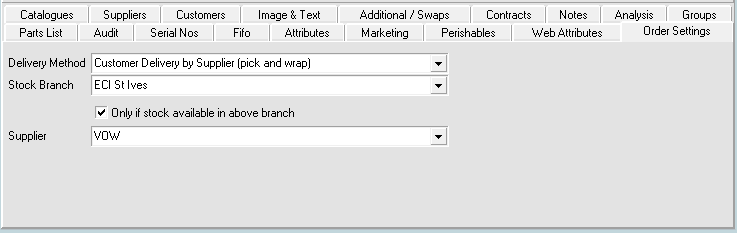The Order Settings tab is displayed when the Company Settings option Use Product Settings For Sales Orders is selected. These options set a default for the sales order line when the order is created. If the setting is left blank, then the order will be created with the default for the order as configured by settings on the Trader Card, Stock Card and the Order header.
Adding Order Setting Defaults to a Product
- On the Stock menu, click Products. The Stock Card opens.
- Browse for the item you want to update, then double-click to open the product.
- Click Order Settings.
- Select from the following lists to change what happens to order lines for this product when the order is created:
- Delivery method – the line delivery method will be set for the order line. If blank, the default method from the order applies.
- Stock branch – the stock branch will be set for the order line. If blank, the default method from the order applies.
- Only if stock available in above branch – when selected, the stock branch will only apply to the order line if there is free stock located in that branch for the product.
- Supplier – the supplier will be set for the order line. If blank, the default method from the order applies.
- Click Confirm.
Order Sources
This setting affects:
- Orders created by creating a sales order in Horizon;
- Orders imported with the Orders and Receipts Import Service;
- Orders that are checked out from HorizonWeb;
- Order created through cXML Punch-outs.
Settings Hierarchy
The following list shows what settings may be used to override other settings, with the highest level of override at the top.
- Trader Card – Supplier
- Settings > Supplier Settings. If Allow pick and wrap is cleared and the Delivery Method on the order line is set to a pick and wrap method, a warning, Unable to change the delivery method as this items' supplier has 'Allow pick and wrap' disabled. is displayed.
- Back to Back - if you back-to-back an order and force the order to a specified supplier, the order line supplier is overridden.
- Stock Card – Stock Priority, the highest priority Stock branch for that delivery method, is set. This Stock branch is used for the Details line, if it has available stock.
- Stock Card – Order Settings – the Order Settings tab on the Stock Card completes order line settings when creating a sales order with the following defaults:
- Trader Card - Customer
- Settings > Customer Settings > General > Force orders to this supplier
- Settings > Customer Settings > General > Delivery
- Stock Card
- Detail – Header > Default Supplier
- Order Header
- Customer > Delivery method
- Our Analysis > Stock Branch.
- Order Line
- Purchase > Default Supplier.