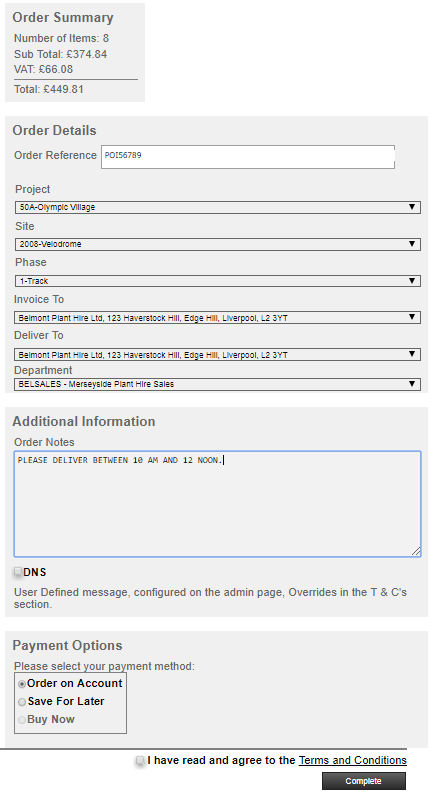Default Settings
Title
[T:Checkout]
Master Page
[M:Master]
Content Page
checkout
Appearance
- Order Summary – Number of Items, Sub Total, VAT and Total.
- Order Details
- Order Reference – must be two characters or more. Format can be defined for each customer or branch using a mask.
- Ad hoc – Option available when Allow ad hoc delivery is selected. When selected, your customer can complete a new delivery address. They can also select a department.
- Analysis lists – set up for each customer on Trader Card > Analysis. They are displayed when the option Show analysis on checkout is selected.
- Invoice To – click a branch, set up for the customer on Trader
- Deliver To – click a delivery branch, set up for the customer on Trader.
- Department – click a department, set up for the customer on Trader.
Note: Department is not shown if the customer has no configured departments, or the web trader is being used.
- Additional Information
- Order Notes – notes from the customer that are shown in the resulting Sales Order header > Notes tab.
Note: Order notes can be hidden for a customer by adding hideHWOrderNotes=true into the trader's Special Settings in Horizon
- DNS – Do not substitute. User Defined message, configured on the admin page, Overrides in the T & C's section.
- Order Notes – notes from the customer that are shown in the resulting Sales Order header > Notes tab.
- Payment Options
- Order on Account – if you set a payment method for a trader, that trader cannot order on account so the option will be unavailable.
- Save For Later – when selected, and the order completes, it is changed from a CART to a SAVE transaction and appears in users' Saved Orders page.
Buy Now – linked to payment methods set-up for each trader or as a general method set on the in HorizonWeb.
- I have read and agree to the Terms and Conditions – this must be selected before the user can complete the order. The link is to the Terms content page.
- Complete – when the order is complete, the order is changed from a CART type to a SORD and appears on the sales order daybook. Subscription orders create an AUTO order which will appear on the repeat sales order daybook. Orders with ordinary and subscription lines will create two orders, one SORD and one AUTO. A confirmation is not available for AUTO orders, because the SORD is not created until it is processed.
Syntax
[C:checkout]
[C:checkout;IncrementalSearch]
[C:Checkout;IncrementalSearch;FilterMinLength=n]
(where n = the number of characters pressed before incremental searching starts).
Incremental Search
The IncrementalSearch parameter can be added to the control to change the behaviour of the Invoice to, Deliver to and Department lists in checkout.
Without the IncrementalSearch parameter
- Click the list. It drops down showing the possible addresses for the customer, as set for main and delivery branches in Horizon.
- Click the address.
With the IncrementalSearch parameter
- Click on the list, then type part of the address.
- A search is made within the address for any string, so the user could type a department name, a line in the address or a postcode.
- As each character is pressed, the list reduces in length, showing only those results that match.
With the FilterMinLength parameter
Can only be used with Incremental Search.
- The list reduces in length (showing only those results that match) only after the number of characters specified have been typed