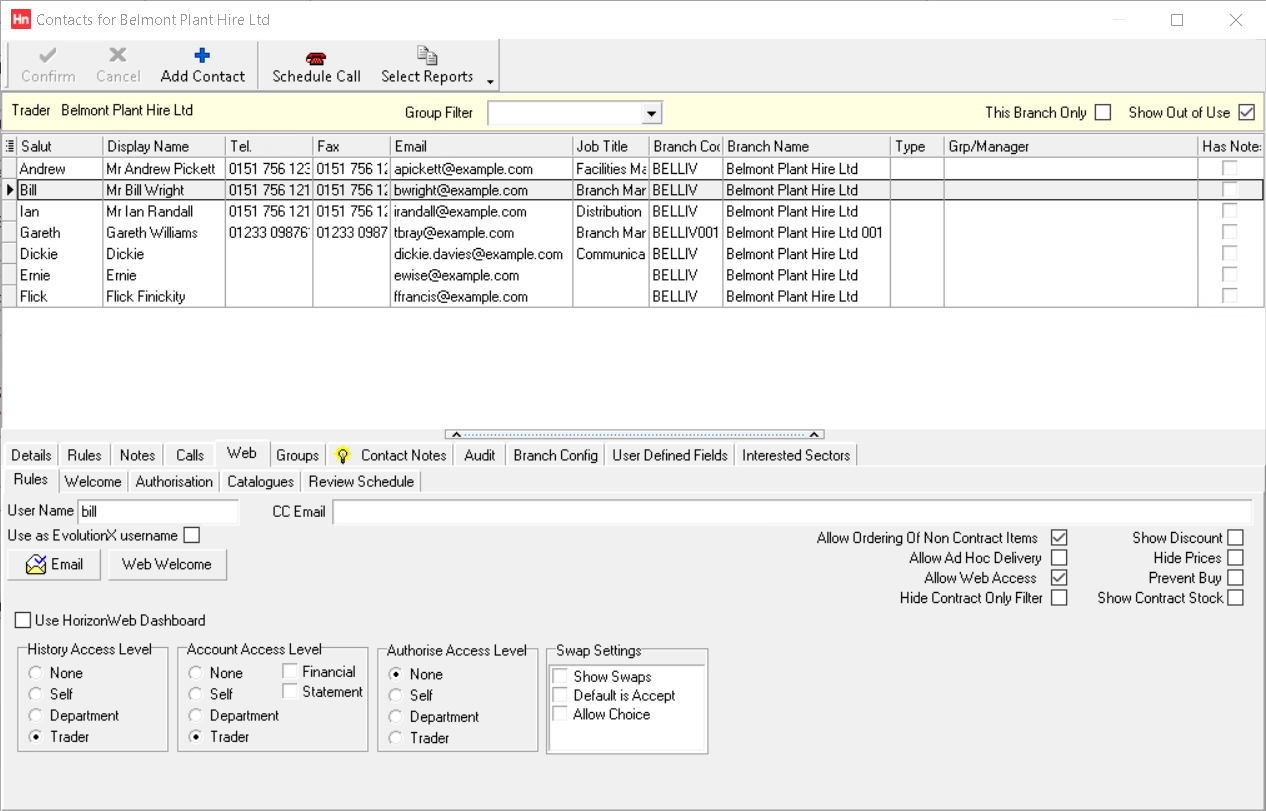The Rules tab is used to control a contact's access to HorizonWeb. First, the contact's email address should be typed in the Details > Email box.
- Username – username for HorizonWeb user. You may prefer to leave this blank so users log in with their email address (in which case email addresses must be unique). Linked to HorizonWeb option Disable login via username.
- CC Email – emails sent to this contact are also emailed to this carbon copy email address.
- Use as EvolutionX username
- Default setting is cleared – the Horizon contact's Username will not be shared with EvolutionX
- Changing cleared to selected – updates EvolutionX user with the Horizon contact's Username
- Changing selected to cleared – the EvolutionX username is not cleared (because after synchronization, the EvolutionX User already has a username which would lead to unexpected changes). Therefore, changes to the Horizon contact will no longer update the EvolutionX user. To resume synchronization with this contact, you must manually remove the EvolutionX user's username.
- Email – send an email to the contact.
- Web Welcome – send an email to the contact, welcoming them to your ecommerce site.
- Copy Link – copy the link to the contact's HorizonWeb site. Copy Link may be unavailable if:
- the contact has Allow web access cleared
- you have not set a Web address for your e-commerce website.
- Copy Link is not visible for most users.
- Allow ordering of non-contract items – When cleared, the customer will only be able to order from contracts and will not be able to browse for products.
- Allow ad hoc delivery – When at checkout on HorizonWeb, the contact can type an ad hoc delivery address, when she wants the delivery sent to a different address to those already set up for the contact's trader.
- Allow web access – Contact can log into HorizonWeb.
- Hide Contract Only Filter – HorizonWeb's product search filter has a Contract only option. Select to hide the option for this contact.
- Show discount – Both the original and the discounted price are shown online.
- Hide prices – Hides all prices on the website, except in the Shopping Cart.
- Prevent buy – Contact will be able to browse HorizonWeb, but will not be able to order.
- Show contract stock – Contact has contract stock quantities displayed on the Products page.
Use HorizonWeb Dashboard – When selected, when the contact clicks a link to the Accounts content page, the Dashboard content page is opened instead. When cleared, the Accounts content page is opened. What the contact can access on either page and their associated controls is controlled by the access levels.
Language – Reserved for future HorizonWeb development.
Access levels
- History
- None – contact will not be able to see their history;
- Self – contact can view their own order history;
- Department – contact can view their default department's order history;
- Trader – contact can view all order history for their trader.
- Account
- None – contact cannot see invoices and outstanding orders;
- Self –contact can view their own outstanding orders;
- Department – contact can view their default department's outstanding orders;
- Trader – contact can view all outstanding orders for their trader;
- Financial – contact can view sales invoices.
- Statement – contact can view statements.
- Authorize – if the user is an authorizer:
- None – contact cannot see any orders that are awaiting authorization;
- Self – contact can view their own orders awaiting authorization;
- Department – contact can view their default department's orders awaiting authorization;
- Trader – contact can view all orders awaiting authorization for their trader.
Swap settings
These options can be used in conjunction with each other.
Note: The Web swap switch type overrides these options.