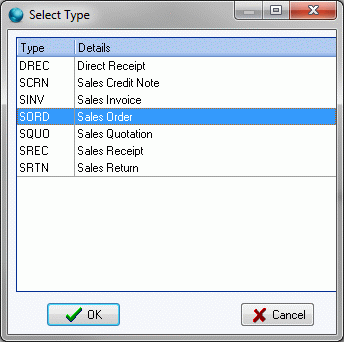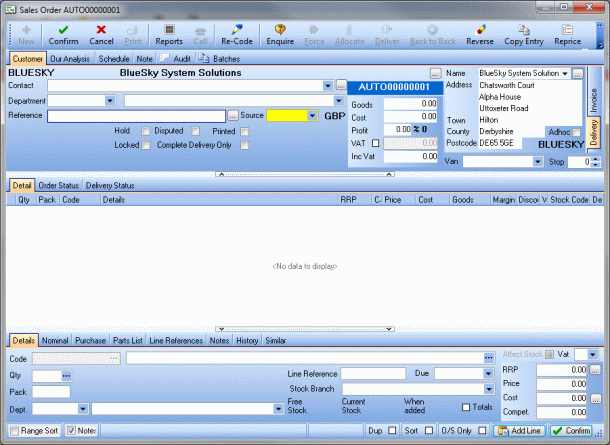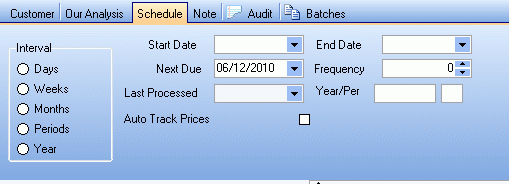Repeat Sales Orders are sales orders with an additional schedule, allowing new sales orders, with the same lines, to be created according to the parameters you set.
Repeat sales transactions for all eight sales transaction types can also be created. They are listed on the Repeat Sales daybook with a reference prefix of AUTO.
Create a Repeat Sales Order
- On the Sales tab, click Repeat Sales. The repeating sales daybook opens.
-
Click Add, select Sales Order from the list and click OK.
A repeat sales order will open.
- Add some lines and Confirm the repeat sales order, in the same manner as you would a sales order.
-
In the repeat sales order header, click the Schedule tab. You will now enter details about how the repeat sale will repeat.
- Set the duration of the schedule by entering a Start Date and an End Date.
- Set the frequency of the schedule by selecting an Interval and a Frequency.
- Other options:
- Next due – the next date an order is due. This should be on or after the Start Date. If this is left clear, the Start Date is used, and then recalculated after each Process.
- Last processed – displays the date the order was last processed on.
- Auto track prices – orders created will use current prices from the catalogue (and the customer's deals), not the prices on the repeat sales order.
- Year/Per
- When you have completed the schedule, click Confirm and close the repeat sales order.
EXAMPLE
"I want the order to be placed every week between November and the end of December."
Set a Start date of 01/11/2025, an End date of 31/12/2025, select the Interval Weeks and the Frequency to 1. Click Confirm. When processed, the Next Due date will be set to 08/11/2025.
"I want the order to be placed every Monday throughout January and February."
Set a Start date of 01/01/2025, an End date of 28/02/2025. Set Next Due to the first Monday in January, 06/01/2025 and the Interval to weeks. Click Confirm. When processed, the Next Due date will be set to 13/01/2025.
"I want the order to be placed every two months throughout 2025, on the 15th of each month."
Set a Start Date of 01/01/2025 and an End Date of 31/12/2025. Set the Next Due date to 15/01/2025, select the Interval Months and the Frequency to 2. Click Confirm. When processed the Next Due date will be set to 15/03/2025.