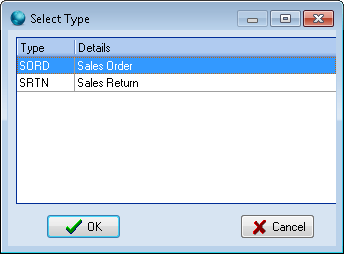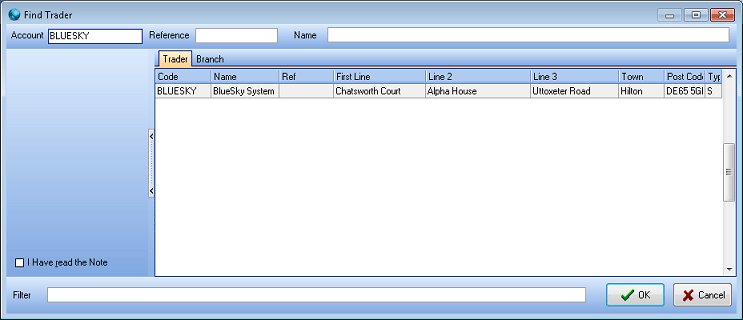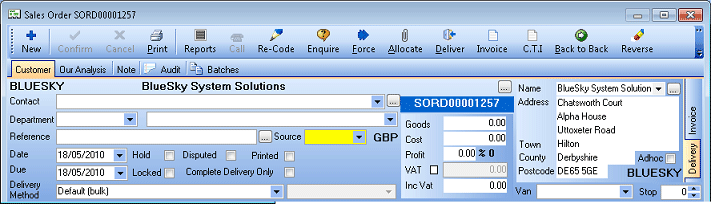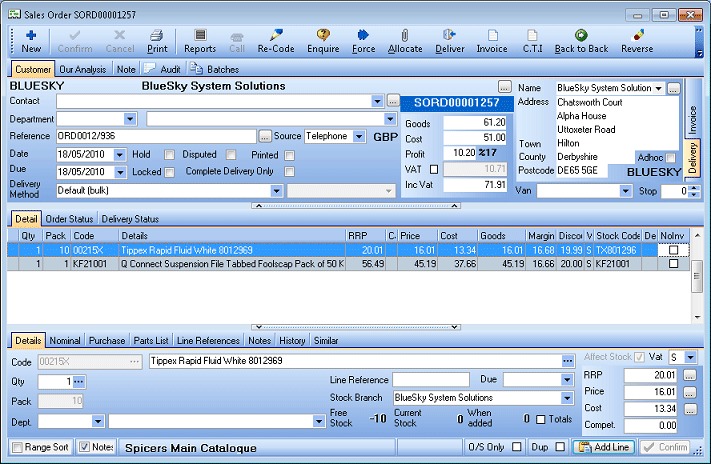Sales orders are placed by your customers for goods or services. They contain:
- Header – information about the customer
- Detail lines – the goods or services ordered.
- Detail tabs – further information about each detail line.
- On the Sales menu, click Orders & Returns.
- Click the Add button (or press Ctrl+N).
- Select SORD Sales Order from the list, and click OK.
- Enter the Account Code or the Branch Code, or part of it to view a list of possible codes, and click OK.
- Select the required account or branch and click OK.
-
In the Sales Order entry window, the trader's details will have been copied to the order from the trader card. Any fields that are highlighted yellow are mandatory. In the order's header, you can change the Delivery Address, Contact, Department, Delivery Method and Source if they are different from the trader card.
- To add a line into the sales order, click Add Line.
- Enter the Product Code, or part of it, followed by Return, or click browse […] to open Find Product.
- If a search box appears, select the product you require, and click OK.
- Change the quantity in the Quantity box and click Confirm.
- Repeat the process to add another line.
- Pricing will be correct for the customer’s terms, but may be edited.
- When the order is complete, press Esc key on the keyboard to close.