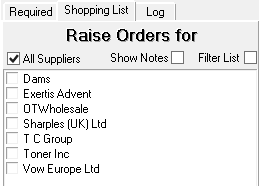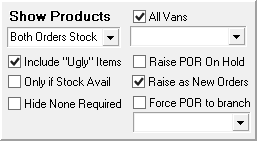The Shopping List tab shows a list of orders that can be shopped for. This tab is automatically selected after searching for orders, and shopping for selected products on the Required tab.
Raise Orders for
Before clicking Raise Orders, you can set criteria, filtering which orders are raised.
Note: The suppliers listed are those with Enquire from this branch selected.
- All suppliers – this is selected by default. Clear and select the options from the supplier list below to raise orders from specific dealers.
- Show notes – cleared by default.
- Filter list – cleared by default.
- Show products – the list gives you the option to raise orders for:
- Both Orders Stock
- for Stock
- for Sales Orders
- Include "Ugly" items – Spicers supply some furniture items that have a long lead time, which they call ugly items. The Ugly flag is included in Spicers' catalogues.
- Only if stock available – Will only raise orders if they can be fulfilled from current stock quantities.
- Hide none required – Cleared by default. When selected, you can hide products from the list if you already have purchase orders on the system, or sufficient stock, to fulfil the order.
- All vans – Selected by default. Clear the option and select a van from the list to filter the product list.
- Raise purchase order on hold – Cleared by default. When selected, any purchase orders raised will be placed on hold.
- Raise as new orders – Selected by default. When selected, creates orders as new purchases orders. When cleared, existing purchases orders, are added to, if the purchase order has been created today.
- Force purchase order to branch – Cleared by default. When selected, forces purchase orders to use the order branch selected from the list.
- Auto buy from cheapest – Cleared by default. When selected, the cost price is used to choose the cheapest item, if a product is available from more than one supplier.
Note: A supplier's main Catalogue must be selected in Supplier Settings > General.
.
Product List
The product list shows a list of products that will be added to orders.
Highlighted Rows or Cells
Product rows or cells can be highlighted for information, or to alert you to an issue with ordering the product.
- Green – already has a purchase order on the system that can fulfil this quantity. See the O/S POR column for more details.
- Red Cost, Red Supplier Code and Supplier Name – there is a cheaper option available.
- Blue Product Details – product is discontinued, or is out of use.
- Teal Pack – a Horizon pack has been added and will be used to calculate the better value item.
Tabs
Suppliers
The items that can be ordered from different catalogues are displayed in a grid. The rows can be highlighted to help you choose the right item:
- Green – the cheapest supplier to buy from.
- Use Selected – Click the product line, then click Use Selected to change the item supplier in the product list.
Note: If the product to be shopped is for a PACT customer, when you change the supplier in a Shopping list to another branch of the same supplier, the cost will not change
- Make Preferred – Select this option, before clicking Use Selected, to change the preferred supplier on the Stock Card. This will affect future orders.
Grid Headings
- Product – Item's code. An alphanumeric code, 30 characters max.
- Trade – item's trade price
- Cost – item's cost
- Net – net price
- Pack – item's pack size. Red Pack – Horizon pack has been added for the item.
- Catalogue – name of the catalogue the item is in
- Account – supplier's code
- Supplier – supplier's name
- Stock – quantity from stock enquiry. Click Enquire to make enquiries and add figure to list.
- DSF Local – the stock quantity for your local warehouse, used for delivery method Default (Bulk)
- Supplier Lead – number of days before you will receive a product delivered to your warehouse (standard, or pick, wrap and label) or your customer will receive a product delivered directly to them (pick, wrap and deliver). Overridden by Consumer lead time when due dates are calculated.
- Consumer Lead – number of days before your customer will receive a product delivered directly to them (pick, wrap and deliver)
- Dealer Lead – number of days before you will receive a product delivered to your warehouse (standard, or pick, wrap and label)
Required for
Lists the orders that will be fulfilled from the selected product line.
History
Lists previous purchase orders for that item.
Stock at Wholesaler
After Enquire is clicked, the stock available at each supplier is displayed. This uses the stock enquiries set up on the Trader Card > Settings > Comms.
Show Notes –
Show Quantity Breaks – displays quantity breaks for that product. If an order that would benefit from quantity breaks is created, you will need to open the purchase order to take it.
Direct Stock Feeds
If direct supplier stock feeds have been set up, displays for the selected row:
- Trader – supplier supplying the direct stock feed;
- Code – item code;
- Local – the stock quantity for your local warehouse, used for delivery method Default (Bulk);
- Due date – the date the supplier will receive the stock at the local warehouse;
- Consumer delivery – the stock quantity for the warehouse your supplier uses for delivery method Customer Delivery by Supplier (pick and wrap);
- Due date – the date the supplier will receive the stock at the consumer delivery warehouse;
- Last updated – the time the stock feed was last updated.