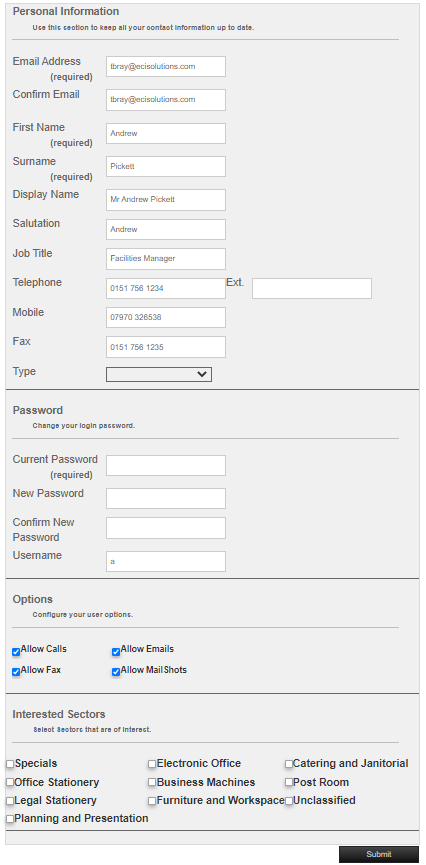The C:EditInformation control (by default in the Edit Information page) can be accessed from the C:LoginBox control. Access is controlled from the user option Allow user to edit their information.
It is also used when a Web Admin user edits a contact, from the User Control Panel. Web Admin Users have additional options.
Default Settings
Title
T:Contact Manager
Content Page
EditInformation
Master Page
M:Master
Appearance
Functionality
Edit Information is used to let a contact edit the information you hold about them.
- Type the user's Personal Information. This is used to create a contact's details.
- In the Password section type:
- Current password – a Web Admin who is creating a new company contact must enter their own password.
- New password
- Confirm new password
- Username
- In the Options section select:
- Allow web access – Contact can log into HorizonWeb
- Allow calls – the contact permits the dealer to call them.
- Order contract only – the contact an only order items that are part of a current contract.
- Allow emails – the contact can receive emails from the dealer.
- Allow fax – the contact permits the dealer to send them a fax.
- Allow mailshots – the contact permits the dealer to send them marketing mailshots.
- Allow ad hoc delivery – When at checkout on HorizonWeb, the contact can type an ad hoc delivery address, when she wants the delivery sent to a different address to those already set up for the contact's trader.
- In use – the contact is an active contact for the customer, and so can be configured, for instance, to receive emailed documents. If the contact leaves the business, then clear this tick box.
- In the Access section, set the visibility this contact should have of order history, account details and orders that require authorization.Access Levels

- History
- None – contact will not be able to see their history;
- Self – contact can view their own order history;
- Department – contact can view their default department's order history;
- Trader – contact can view all order history for their trader.
- Account
- None – contact cannot see invoices and outstanding orders;
- Self –contact can view their own outstanding orders;
- Department – contact can view their default department's outstanding orders;
- Trader – contact can view all outstanding orders for their trader;
- Financial – contact can view sales invoices.
- Statement – contact can view statements.
- Authorize – if the user is an authorizer:
- None – contact cannot see any orders that are awaiting authorization;
- Self – contact can view their own orders awaiting authorization;
- Department – contact can view their default department's orders awaiting authorization;
- Trader – contact can view all orders awaiting authorization for their trader.
- History
- In the Authorization Options section, set:
- Spend limit per order – If the sales order total is greater than this amount, and Enable spend limit authorization is selected, then the order must be authorized. Set to -0.01 to send all orders for authorization.
- Authorizer – customer contact who must authorize orders using HorizonWeb.
- Authorizer email CC – email addresses of alternative authorizers. Separate each email address with a semi-colon (;).
Note: If the orders option Allow user to choose authorizer is selected, then the contact can select Send to all authorizers or select a specific authorizer.
- Enable spend limit authorization – orders, above a specified value, are authorized by a contact's authorizer.
- Non-contract items require authorization – orders, which contain lines that are not covered by a contract, must be authorized.
- Authorize by department – when selected, every order must be authorized by the department authorizer (Authorized by). If you only want orders that exceed a department budget to be authorized, then this option should be cleared.
- In the Contact budget section, set up a budget against which this contact can spend against.
- Current budget – how much the contact is allowed to spend in a period before orders are sent for authorization.
- Current spend – how much the contact has spent since the budget was set. If the contact's spend exceeds the budget, orders require authorization.
To set a budget for the contact:
- In the Change budget to box, type an amount in your base currency.
- Click Set new budget. The Current budget is updated.
- Click Reset spend if you want to reset Current spend to 0.00.
- In the Interested Sectors section, select which sectors you are interested in purchasing.
- Click Submit.
- Personal information
- Email address – email address of customer. Must be set for HorizonWeb users
- Confirm email – The email address must be typed twice, and must match, before personal details can be updated.
- First name – contact's forename. Used in forms, Call Manager, CRM and Maxemail +
- Surname – contact's surname. Used in forms, Call Manager, CRM and Maxemail +
- Display name – used to greet a contact after he/she logs into HorizonWeb, in the C:Login Box control. Also used on forms, such as letters for customers.
- Salutation – How your contact would like to be addressed, e.g. Ms. Wright, or, Sandra, or Wrighty. This can be used in forms, or when greeting your customers on HorizonWeb
- Job Title – the contact's business title, e.g. Sales Director.
- Telephone – Telephone number
- Ext – Extension
- Mobile – Mobile telephone number
- Fax – Fax number
- Type – Contact types are created in Horizon from Contacts Details.
- Password
- Current password – before updating information, the current password must be typed.
- New password – new password
- Confirm new password – the new password must be typed again and must match
- Username – short name that can be used in place of an email address when logging in to HorizonWeb.
- Options – user options made available to the contact
- Allow web access* – contact can log into HorizonWeb
- Allow calls – allow telephone marketing. In Horizon the corresponding option is Allow telesales under the Details tab.
- Order contract only* – contact can only order, without authorization, from order-pads. In Horizon the corresponding option is Non-contract items require authorization under the Authorization tab.
- Allow emails – allow email marketing.
- Allow fax – allow fax marketing. In Horizon the corresponding option is Allow faxing under the Details tab.
- Allow mailshots – allow email marketing. In Horizon the corresponding option is Allow mailshots under the Details tab.
- Allow ad-hoc addresses* – allow free typed addresses instead of selecting addresses from lists.
- In use* – contact can log into HorizonWeb and place orders directly. When cleared, contact cannot do either.
*Only available to contacts in the Web Admin contact group.
- Access levels
Settings can be maintained in Horizon using options in Contacts > Web > Rules.- History
- None – contact will not be able to see their history;
- Self – contact can view their own order history;
- Department – contact can view their default department's order history;
- Trader – contact can view all order history for their trader.
- Account
- None – contact cannot see invoices and outstanding orders;
- Self –contact can view their own outstanding orders;
- Department – contact can view their default department's outstanding orders;
- Trader – contact can view all outstanding orders for their trader;
- Financial – contact can view sales invoices.
- Statement – contact can view statements.
- Authorize – if the user is an authorizer:
- None – contact cannot see any orders that are awaiting authorization;
- Self – contact can view their own orders awaiting authorization;
- Department – contact can view their default department's orders awaiting authorization;
- Trader – contact can view all orders awaiting authorization for their trader.
- History
- Authorization options
Settings can be maintained in Horizon using options in Contacts > Web > Authorization.- Spend limit per order – If the sales order total is greater than this amount, and Enable spend limit authorization is selected, then the order must be authorized. Set to -0.01 to send all orders for authorization.
- Authorizer – customer contact who must authorize orders using HorizonWeb.
- Authorizer email CC – email addresses of alternative authorizers. Separate each email address with a semi-colon (;).
- Enable spend limit authorization – orders, above a specified value, are authorized by a contact's authorizer.
- Non-contract items require authorization – orders, which contain lines that are not covered by a contract, must be authorized.
- Authorize by department – when selected, every order must be authorized by the department authorizer (Authorized by). If you only want orders that exceed a department budget to be authorized, then this option should be cleared.
- Contact Budget
- Current budget – how much the contact is allowed to spend in a period before orders are sent for authorization.
- Current spend – how much the contact has spent since the budget was set. If the contact's spend exceeds the budget, orders require authorization.
- Reset spend – web admins can reset spend to 0.00.
- Change budget to – web admins can type an amount then click Set new budget.
- Interested sectors – sectors are set up in Product Ranges and Groups, in Horizon, and maintained in Interested Sectors. Your customers can select which sectors they are interested in.