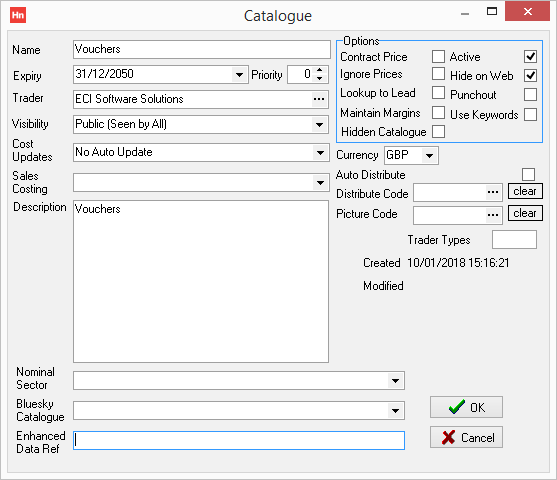A customer logos catalogue is used to hold a customer's logo products. These are logos that you want your customer to be able to select when choosing embellishments for products. You must create one catalogue for each customer. By putting them in a catalogue, which is:
- set to Customer specific visibility,
- has Hide on Web selected,
- but with the items set with Hide on Web cleared,
they can be assigned to products your customer can embellish with their logos.
Note: It is important that the catalogue is Customer specific, not Hide on web, but that its items are Hide on web.
- If required, set up a new Customer.
- In the Set-up menu, click Catalogues.
- In the Catalogues toolbar, click Add. The Catalogue window opens.
- Complete the boxes as follows:
- Name – Type a name that identifies your customer and that it is a Logos catalogue.
- Expiry – Use the date picker to set an end date for the catalogue. After the end date, logo products will not add to orders. You can set an expiry date many years in the future.
- Trader – Click browse […] and use the Find Trader window to locate the customer. Select it and click OK.
- Visibility – Select Customer specific.
- Cost Updates – Select No Auto Update.
- Sales Costing – leave clear.
- Description – type, for example, <Customer> Logos.
- Nominal Sector – leave clear.
- Enhanced Data Ref – leave clear.
- Options
- Select Active
- Clear Hide on Web
- Clear all other options.
- Currency – select a currency.
- Auto Distribute – leave clear.
- Distribute Code – leave clear.
- Picture Code – leave clear.
- Trader Types – leave clear.
- Click OK. The catalogue will be listed under the Customer specific distribution visibility tab.