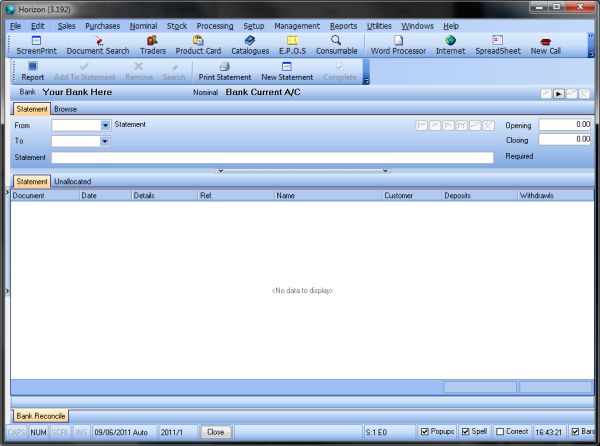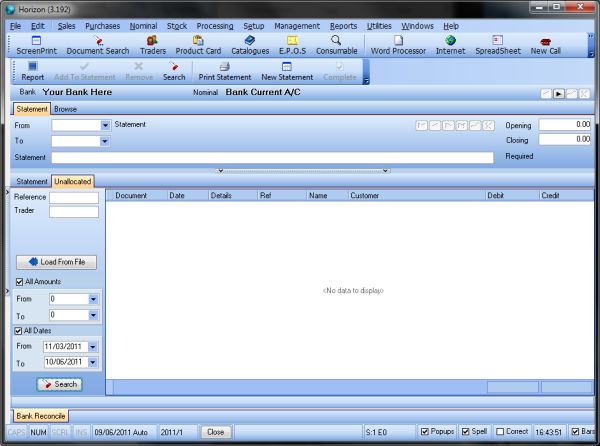When you receive a bank statement, you reconcile each line against the information entered into Horizon. The transactions you can allocate to a statement are:
- Sales receipt
- Sales refund
- Direct receipt
- Direct refund
- Nominal journal
- Purchase payment
- Purchase refund
- Direct payment
- Direct purchase refund.
Note: The bank account you want to reconcile must be set up in Company Set-up on the Bank Details tab.
- Select the Bank account you wish to reconcile. Your bank account name is shown under the toolbar with the nominal you have assigned to it. To change the bank account, click the left and right arrows to the far right of the bank account name.
- In the Reconcile bank statements toolbar, click New Statement.
- In the From and To boxes, use the calendars to select the date range the statement covers.
- Select or leave clear In Native Currency.
- Selected – the debit or credit value will be changed to be in the entry's currency value and will be allocated in that value. After It has been allocated, that value will not change, whether In native currency is selected or cleared.
- Cleared – the value is displayed in your company base value.
- In the Opening box, type the opening balance for the new statement. The opening balance will be the same as closing balance from the previous statement.
- In the Closing box, type the closing balance for the statement. This will calculate the Required amount. This will alter as entries are moved to the Statement list from the Unallocated screen.
- Click the Unallocated tab. Click Search to display transactions that have not been allocated to a statement. The transaction values are separated into two columns, Debit (deposits) and Credit (withdrawals). The search can be filtered on the left hand side of the statement page:
- Reference – This will search for individual entries, e.g. SREC00000002.
- Trader – type the trader code
- All Amounts – Clear All Amounts and enter values into the From and To boxes. The values do not need to be signed, i.e. debit and credit values are returned from the same search.
- All Dates – Clear All Dates and enter dates into the From and To boxes.
- Use extended selection to select the transactions to add to the statement.
- In the Reconcile bank statements toolbar click Add to Statement. The transactions will disappear from the Unallocated list. Click the Statement tab. The selected transactions are added to the statement list. The Required amount is updated.
Note: You can also load the transactions from a file. This must be set up for you by Support.
- To remove transactions from the statement and back to the Unallocated list, use extended selection and from the Reconcile bank statements toolbar, click Remove.
- Once the transactions match your bank statement, the Required amount will be 0.00. From the Reconcile bank statements toolbar, click Complete . The statement is no longer active.
Browsing Statements
- Click the Browse tab.
- The Active Statements option is selected by default. Clear Active Statements if you want to look at a completed statement.
- In the Browse list, click a statement. The transactions are displayed in the Statement list.