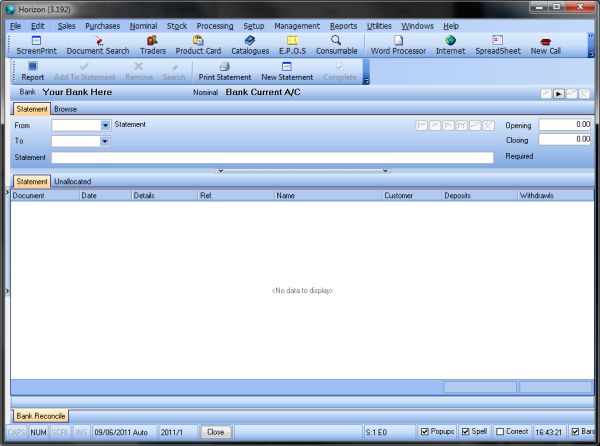Configuration
The Load from file feature must be configured by Support.
It lets you build a file from which you can allocate transactions to statements. The transactions you can allocate are:
- Sales receipt
- Sales refund
- Direct receipt
- Direct refund
- Nominal journal
- Purchase payment
- Purchase refund
- Direct payment
- Direct purchase refund
File Format
Bank reconciliation files are CSV files that list the sales receipts you want to allocate to a statement. They have the following columns:
| Trader Code | Document Reference | Transaction value |
|---|---|---|
| Trader Card > Code | For instance: Sales Receipt > Customer tab > Reference. | For instance: Sales Receipt > Payment tab > Payment. |
| Example: ABC123 | 100045 | 69.99 |
Create the file in your favourite spreadsheet application and export it as a CSV file.
Importing
- Select the Bank account you wish to reconcile. Your bank account name is shown under the toolbar with the nominal you have assigned to it. To change the bank account, click the left and right arrows to the far right of the bank account name.
- In the Reconcile bank statements toolbar, click New Statement.
- In the From and To boxes, use the calendars to select the date range the statement covers.
- In the Opening box, type the opening balance for the new statement. The opening balance will be the same as closing balance from the previous statement.
- In the Closing box, type the closing balance for the statement. This will calculate the Required amount. This will alter as entries are moved to the Statement list from the Unallocated screen.
- Click the Unallocated tab. Click Load from file.
Note: If Load from file hasn't been configured, a message is displayed.
- A message is displayed informing you of the number of sales receipts that have been allocated to the statement.
-
Once the transactions match your bank statement, the Required amount will be 0.00. From the Reconcile bank statements toolbar, click Complete . The statement is no longer active.