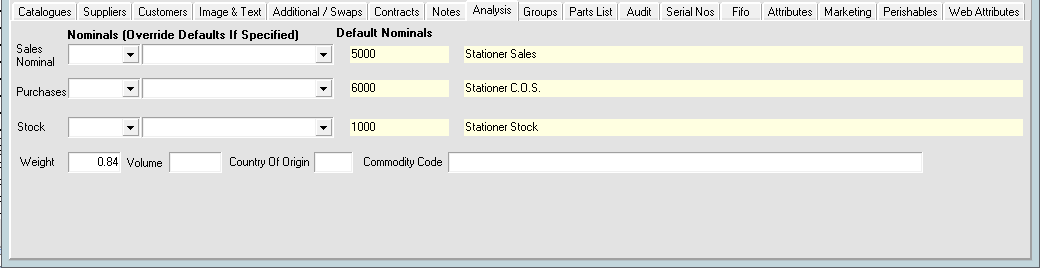The Analysis tab displays the nominals used for a product, size statistics and information for customs declarations.
- In the Stock menu, click Products (or press F8). The Stock Card opens on the Browse tab .
- In the Product box, type the product code, then click Search (or press Enter).
- Select an Item, then click OK. The Detail tab opens.
- Click Analysis.
Displayed are:
- Nominals
- Sales nominal
- Purchase nominal
- Stock nominal
Note: For service products that don't carry stock, you may want to set this nominal to a cost of sales nominal (usually starting 6 under Profit and Loss). If you choose not to, then (for instance) when you get invoiced for delivery charges, the stock quantity will increase on the service delivery charge product.
- Default Nominals
- Sales nominal – picked up from sector/range
- Purchase nominal – picked up from sector/range
- Stock nominal – picked up from sector/range
- Weight – product's mass in kilograms.
- Volume – in m³
- Country of origin – country of origin which can be used when readying a customs declaration. Use the two letter codes on HMRC's website (external link).
- Commodity code – code for product (external link), used when readying a customs declaration. Ten character code, e.g. the online tariff code for Envelopes is 4817100000 (external link).
Overriding the Default Nominals on a Product
The default nominals are the sector and range, applied during a catalogue import. You may want to change the nominals for a particular product:
- Click in the box and type the nominal code.
- Click Confirm.
Size Statistics
- Click in the box and type the new weight or volume value.
- Click Confirm.