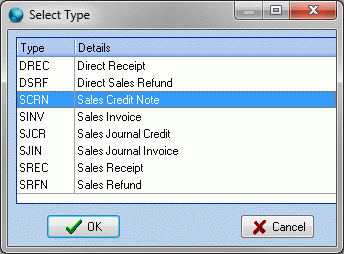Sales invoices can be opened from the Sales Ledger.
Automatically Creating a Sales Invoice
Sales invoices are automatically created by:
- Processing a sales order in Raise Invoices and Credits.
- Clicking Invoice in a sales order's toolbar. This will Invoice all delivered/confirmed lines on the sales order.
- Clicking CTI (convert to invoice) in a sales order's toolbar. This will Invoice the order, even if it has not been delivered.
Manually Creating a Sales Invoice
You can also manually create a sales invoice. You may want to do this if you want to add lines to an invoice that don't have a product code.
- On the Sales menu, click Ledger.
- From the sales ledger toolbar, click Add, and from the Select Type window, click SINV, then OK.
- The Find Trader window opens. Use the Account, reference and Name boxes to browse for a customer, select it then click OK. If the customer has more than one delivery branch, select the correct one. A new Sales Invoice window opens.
- Change any details in the invoice header. Mandatory boxes and lists are shown in yellow.
- Click Add line. Focus moves to the Details tab. If you want to add a Code, type the code into the box, press Enter and use the Find Product window to find the product and add it to the invoice.
Note: On a sales invoice, you don't need to add products from a catalogue. To add your own line, click in the description box (to the right of the Code box) and type a description for your invoice line.
- Complete your line Details, then click Confirm. You can now update your line with information under the Nominal, Parts List, Line References and Notes tabs. Click Confirm when you have finished, then close the sales invoice.
Note: If the line uses Horizon pack, then Pack is displayed in teal.
- The sales invoice is added to the sales ledger.