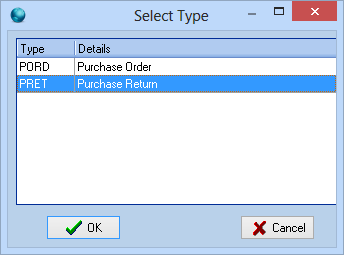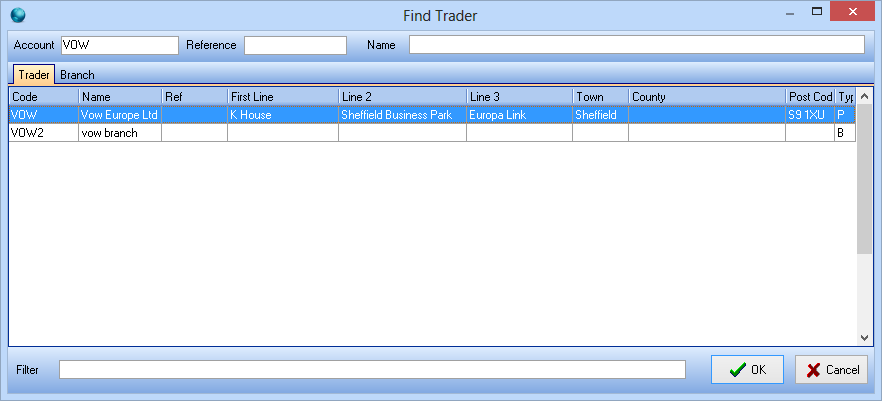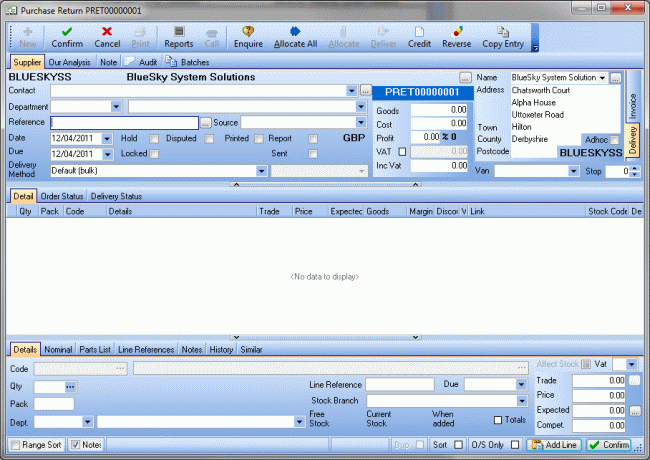Purchase returns are usually created by reversing a purchase order. The transaction will automatically include account details and lines which mirror the purchase order. Lines can be deleted and quantities amended if part of an order is being returned.
If you want to return one line, open the purchase order, right-click the line you want to return and click Return Line.
If you prefer, a new purchase return can be created from scratch.
Create a New Purchase Return
- In the Purchase Orders and Returns daybook, click Add.
- Select Purchase Return from the list and click OK.
- In the Find Trader window, enter an account code (or the start of an account code) in the Account box, click on one of the accounts returned, and click OK.
-
The Purchase Return window opens.
In the return's header, the supplier's delivery address, contact, department, delivery method and the return's source can be changed if they are different from the defaults.
- To add a line to the purchase order click the Add Line button.
- The focus will move to the Code box in the Details tab. Enter the item's code, or part of it, then press Enter.
- Alternatively, click the … button to search for the item. The Find Product window will open. Complete the search criteria and click Search.
- Change the figure in the Qty box to change the quantity required.
- Click Confirm. Repeat to add further lines to the order.
- Add return reasons to each line, if required.
- When the return is complete, close the window or press the Esc key.