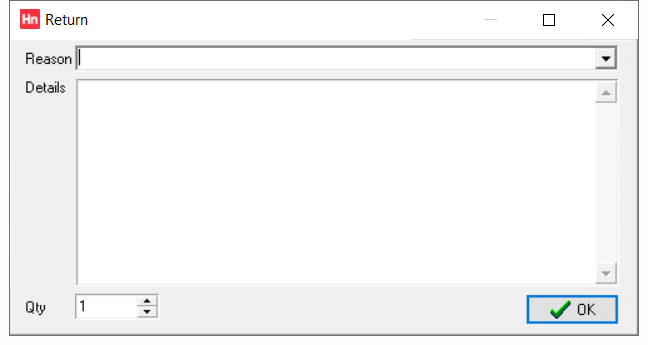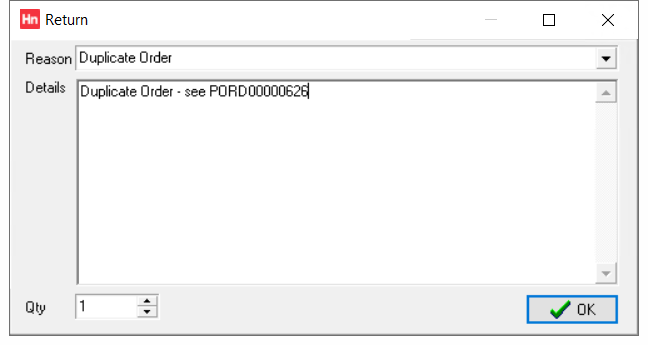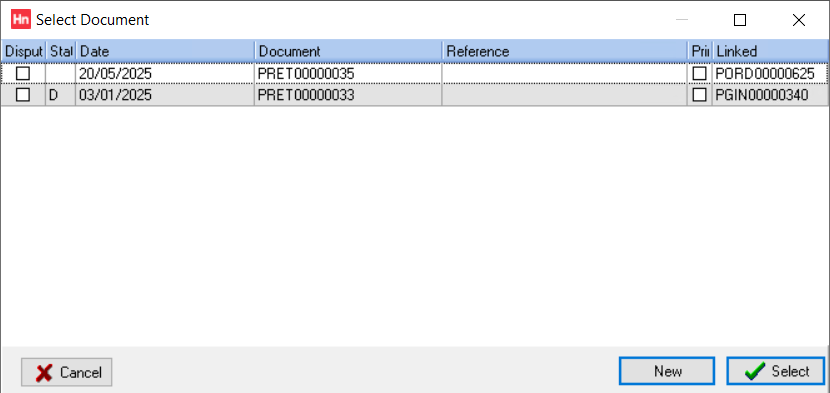There are a number of reasons you may want to return an item to a supplier. You can create these reasons in Company Set-up > Returns. To return a purchase order line:
- From the Purchase Orders and Returns daybook, open the purchase order that contains the line you want to return.
- Right-click the line you want to return, and from the context menu, click Return Line. The Return window opens.
- From the Reason list, click the reason for the return.
Note: This list can be made mandatory by selecting the company option Require reason for return.
- In the Details box, type an explanatory note.
- In the Quantity box, type the quantity returned.
- Click OK. The Select Document window opens.
- If you want to add the line to an existing purchase return, click the document, then click Select. If you want to add it to a new return, click New.
- The existing, or new purchase return is opened.