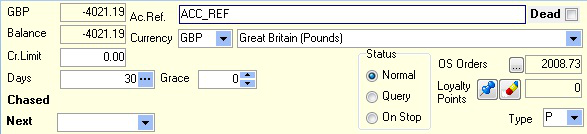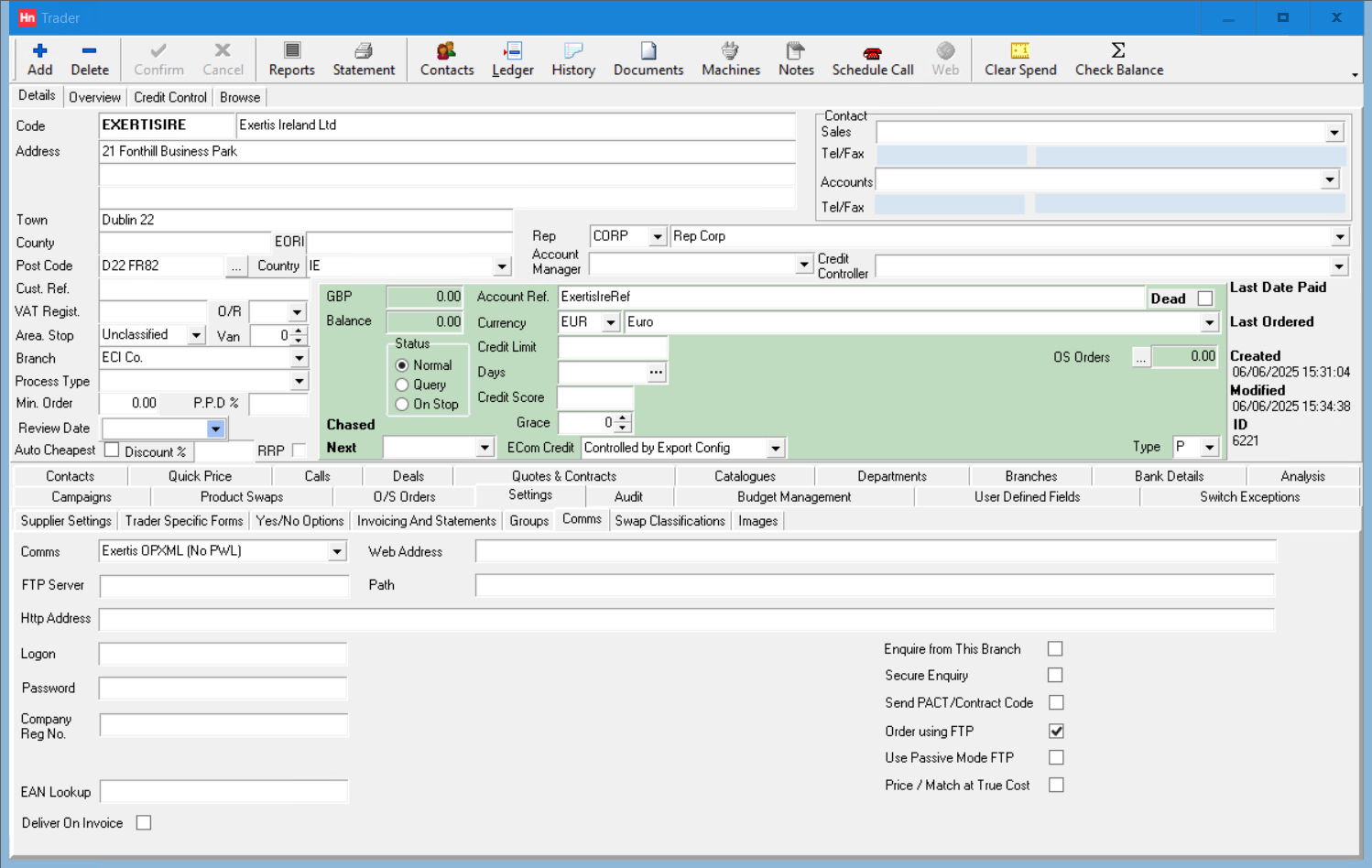Exertis Ireland Ltd. are a different company to Exertis (UK) Ltd. You will therefore need to set up Exertis Ireland as a separate supplier in Horizon.
Exertis will supply you will the following:
- Catalogue – Exertis Ireland catalogues are downloaded from Data Services Portal, and imported with the Data Services import file.
- Account Reference
- FTP server address
- FTP Username
- FTP Password
Exertis can support Pick, Wrap and Label for some dealers. If your account manager tells you that you can place PWL orders, then select the Exertis opXML comms type. If you cannot place PWL orders, select the Exertis opXML (No PWL) comms type.
If a Pick, Wrap and Label purchase order is created for Exertis, Exertis opXML (No PWL) will set the purchase orders' Delivery type to Standard and Delivery To to your stock branch address.
Setting up the trader
- From the Set-up menu, click Traders.
- Search for your Exertis Ireland trader, or create a new trader.
Note: Exertis Ireland Ltd. are a different company to Exertis (UK) Ltd. You will therefore need to set up Exertis Ireland as a separate supplier in Horizon.
- On the Details tab, complete the address and contact details.
- Within the yellow box:
- In the Ac. Ref. box enter your Exertis Ireland account reference. This may be different to your Exertis UK account reference.
- In the Type box, click P - Supplier.
- In the Currency box, select the currency you use when trading with Exertis Ireland.
Note: Exertis Ireland has two catalogues: Exertis Supplies Ireland EUR and Exertis Supplies Ireland GBP. You may only see one of these in the Data Services Portal, depending on your account settings. Each catalogue is priced in the currency indicated in its title. If you cannot see the catalogue you need, please contact Support. Importing the wrong catalogue will result in incorrect pricing.
- Click the Settings tab, then click the Supplier Settings tab.
- In the Catalogue list, select the Exertis Ireland catalogue.
Note: If you have not imported an Exertis Ireland catalogue before, the catalogue will not be in the list. You will need to return to this setting after importing the catalogue.
- In the GIN Delay box, type 3.
- In the Lead Time box, type 1.
- Update the Pick and Wrap settings in Settings > Supplier Settings > General as required.
- Click Confirm.
Setting up Supplier Comms
- Click the Settings tab, then click the Comms tab.
- From the Comms list select Exertis opXML or Exertis opXML(no PWL) according to whether Exertis have agreed to send you pick, wrap and label orders.
- In the FTP Server box type the FTP server address (supplied by Exertis Ireland)
- In the Logon box type your FTP Username (supplied by Exertis Ireland)
- In the Password box type your FTP Password (supplied by Exertis Ireland)
- Select the Enquire from this branch option.
- Select the Order Using FTP option.
- Select the User Passive Mode FTP option.
- Select or clear Terms – Hide on Web. When selected, if the item is not in the terms file, then the item is set as Hide on Web.
- Select or clear Terms – Discontinued. When selected, if the item is not in the terms file, then the item is set as Discontinued.
- Click Confirm.
Comms Presets
Selecting Exertis opXML Comms sets the following:
| Doc type | Path | File mask |
|---|---|---|
| Orders | ||
| Acknowledgements | Orders/out | POR*.* |
| Delivery Confirmations | ||
| Invoices | Orders/out | INV*.* |
| Terms | pricelist.csv | |
| Remittances | ||
| Catalogues | ||
| Stock | ||
| Credits |
Exertis opXML – For orders sent to Exertis using PWL and PWD delivery methods, Horizon will include your sales order header reference in the opXML purchase order file. This ensures Exertis can print this reference on package labels.