The Signature tab has the following boxes:
- Form Signature – An image of your signature that can be attached to letter forms. This should be a JPEG file with the file extension .jpg.
- Email Footer – Changes the appearance of the email signature of emails sent from Horizon.
Changing Your Form Signature
- From the Set-up menu, click Company. The Company Set-up window opens.
- In the Company Set-up toolbar, click Contacts. The Contacts for [Your Company Name] window opens.
- Click the Signature tab.
- Within the Form signature box, right-click, and from the context menu, click Load... The Open window opens.
- Browse to the file, click it, then click Open. The image is added to the box.
- Click Confirm.
Note: There is a known issue, where the using the Load button to the right of the Form Signature box doesn't let you Confirm changes to the contact after the image has been loaded. Use the context menu as described.
Changing Your Email Signature
To send emails from Horizon, you will need to first configure Horizon to use a mail server.
You will then want to set an email header and style the text.
If you want to use any images in your footer, e.g. a company logo, upload the image to your HorizonWeb site, or another online location, such as a Content Delivery Network (CDN).
- Modify the fragment of HTML in the example below.
- Test it, by saving it locally and browsing to it with your web browser using a file:// address.
- Click in the Email footer box.
- Paste the HTML into the box.
- Click Confirm.
A signature is added at the bottom of an email. In Horizon, each contact can have their own signature, allowing you to add personal points of contact to outgoing emails sent directly from Horizon.
- From the Set-up menu, click Company. The Company Set-up window opens.
- From the toolbar, click Contacts.
- Click the contact that needs a signature. It will be highlighted.
- Click the Signature tab.
- Type the HTML code in the lower box for the contact's email signature.
- Click Confirm.
EXAMPLE
To create an email with the title Emailing Invoices, with the signature:
Renos Aresti
Support Team Leader – support_europe@ecisolutions.com
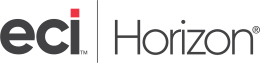
Newland House, Weaver Rd,
Lincoln. LN6 3QN.
This signature has new lines, bold font, a link used to start a new email, and an image with a forced height, all enclosed in a paragraph. Copy and paste the following HTML code to achieve this:
<p>
<strong>Renos Aresti</strong>
<br />Support Team Leader – <a href="mailto:support_europe@ecisolutions.com?Subject=Emailing%20invoices" target="_top">support_europe@ecisolutions.com</a>
<br />
<br />
<img src="http://www.ecisolutions.com/uk/img/ECI-logo.png" alt="ECI Software Solutions - We are industry experts supporting the entrepreneurial spirit and profitable growth of small and medium sized enterprises." height="35">
<br />
<br /> Eden House, Whisby Road,
<br /> Lincoln. LN6 3DG.
</p>
Note: You do not need to use <body> tags. The signature is placed within the body tags.
Note: This example is referencing an external image. You could reference an image uploaded to your HorizonWeb site. You can also embed an image using base64 encoding.
To prevent access to email signatures, Define Security – Set-up Company.



