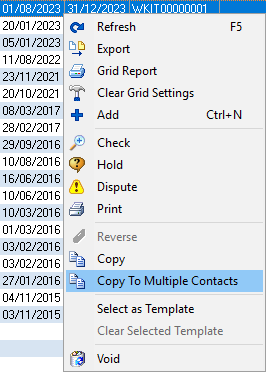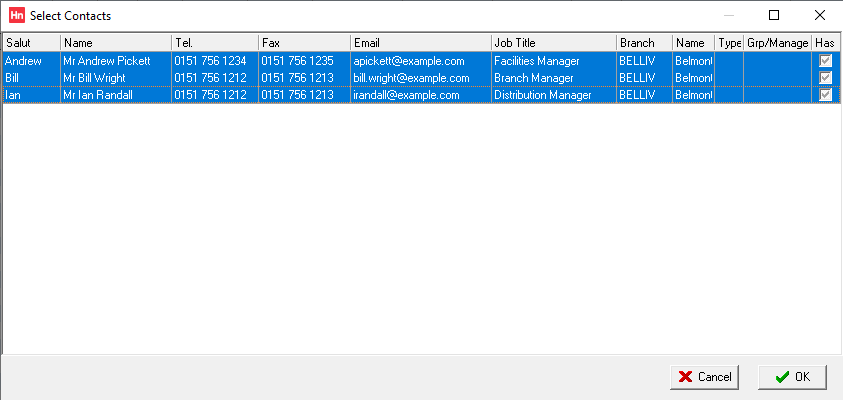Work wear kits allow your customers to allocate a specific quantity of products their employees can order within a defined time period.
If your customer's HorizonWeb web admin user is not creating users (contacts) and assigning work wear kits to them, you can copy and assign work wear kits to multiple contacts in Horizon.
To assign a work wear kit to several contacts:
- Create new contacts for your customer.
- Create a work wear kit that contains the products for a job role.
- On the Sales menu, click Web. The Web daybook opens.
- Right-click on a column heading and from the context menu, click Field Chooser. The Customization window opens.
- It is useful to include the columns:
- Date – the start date for the work wear kit
- Next Due – the expiry date for the work wear kit. This date range is used to control the quantity of products ordered by the contact.
- Order for – the contact assigned to the work wear kit
Drag the columns you want to add to the column heading row.
- Drag and drop column headings to reposition.
- Close the Customization window.
- Right-click the WKIT you want to copy and, from the context menu, click Copy to Multiple Contacts.
- The message: Copy this entry to multiple contacts? is displayed. Click Yes to confirm. The Select Contacts window opens.
- Use extended selection to choose which contacts for whom you want to create a work wear kit, then click OK.
- A new WKIT for each of the contacts is created with the same date range as the original work wear kit.