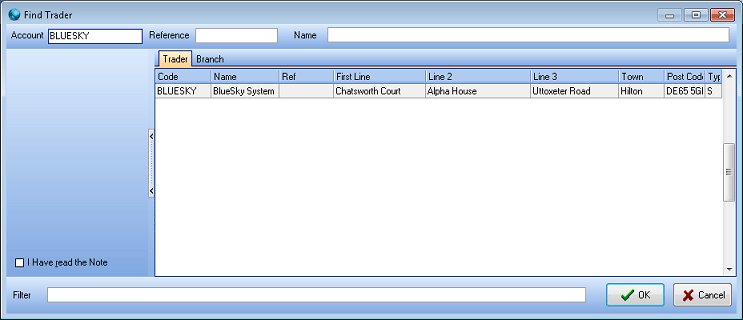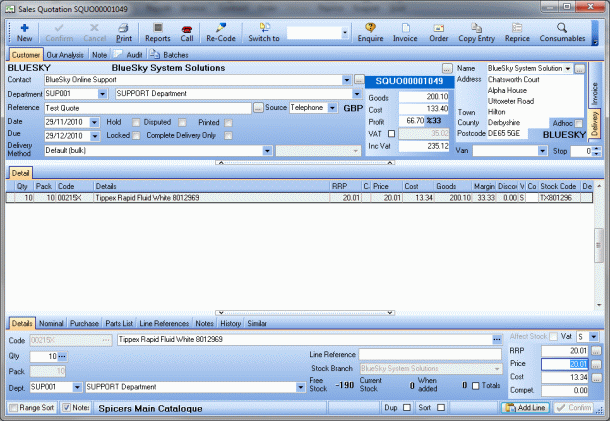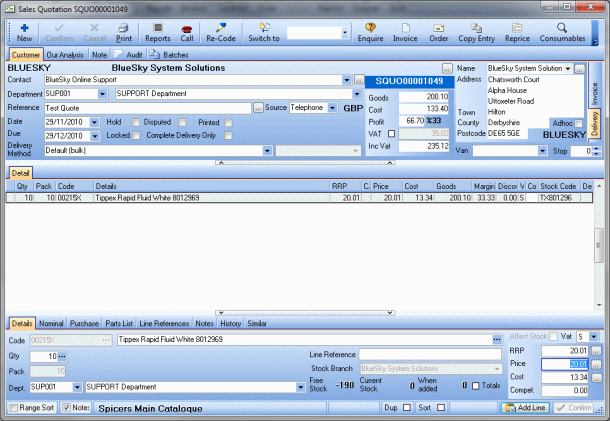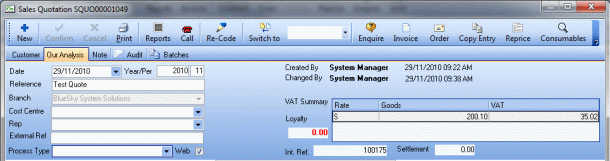Sales quotations are used to offer new prices to a customer. If accepted, a sales quotation can be converted to an order or a contract.
Creating a sales quotation
- On the Sales menu, click Quotations.
- Click the Add button (or press Ctrl+N)).
- Enter the Account Code or the Branch Code, or part of it to view a list of possible codes, and click OK.
- Select the required Account or Branch and click OK.
- In the Sales Quotation entry window, the trader's details will have been copied to the order from the trader card. Any fields that are highlighted yellow are mandatory. In the quotation's header, you can change the Delivery address, Contact, Department, Delivery Method and Source if they are different from the trader card.
- To add a line into the sales order, click Add Line.
- Enter the Product Code, or part of it, followed by Return, or click browse ... to search for the product.
- If a search box appears, select the product you require, and click OK.
- Change the quantity in the Quantity box and click Confirm.
Note: If the trader has auto cheapest set, they are only permitted to buy from distributed catalogues: Customer specific, Distributed, or Public. If the code is outside of these distributions, the item is still added to the quotation, but with the price 100,000,000.00. This is to alert you to change the distribution of the item's catalogue.
- Repeat the process to add another line.
- To modify a line's offer price, in the footer of the quote (highlighted).
- Click the Our Analysis tab on the header of the quotation, to see some extra options.
You can:
- change the Rep assigned to the quotation, its Cost Centre, or the Process Type.
- The External Ref field is the reference the customer will see on any printouts of the quotation they receive.
- If you want the customer to be able to see the quote, when they log onto your website, tick the Web box.
- When the quotation is complete, click Confirm, then close the window.
Note: If you set a quantity on the product, the price you set only applies if they order that quantity.