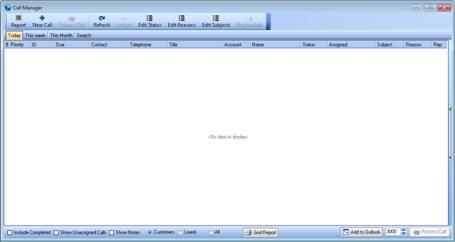The Call Manager will first display all calls that are:
- assigned to the user that is logged in;
- due for the current day; and
- for sales customers.
Filter tabs run across the top of the Call Manager daybook to filter calls due Today, This Week and This Month.
The options at the bottom of the daybook filter can be selected to limit or extend the scope of the displayed calls:
- Include Completed – completed calls, and the Complete column, are also displayed.
- Show Unassigned Calls – calls that are unassigned to any internal contact.
- Show Notes – displays what has been typed in the Call window > Call Info tab.
- Only Mine – displays calls assigned to you and internal calls (the call's trader is the company trader) assigned to you.
- Include Auto – in addition, displays calls created by Automatic Calls using Daily Processing.
- Show All – all calls are displayed that you have permission to view.
Define Security – Call Manager - Customers – the call manager will only show Customer Calls
- Leads – the call manager will only show Leads Calls
Using Automatic Calls
Automatic Calls creates new calls, according to a rule on the calls' contacts, when processed with Automatic Calls.
- Search for the contact's trader, then, from the toolbar, click Contacts. The contacts window opens.
- From the tab bar, click Rules.
- In the Automatic Call Days Interval box, type the number of days between the previous call and the next call.
- In the Next Call Date box, select the next call date.
- Click Confirm.
- Repeat steps 1-5 for all the contacts you want to have automatic calls created.
Next, set up Daily Processing.
- On the Utilities menu, click Daily Processing.
- Click the Automatic Calls tab.
- In the Load days in advance box, type the number of days of automatic calls you want to add to the Call Manager daybook. To create calls for tomorrow, use 1, for two days time, type 2, etc.
- If you want a message displayed when calls are loaded, select Pop-up.
- To load automatic calls daily, select In use.
- Click OK.
Searching
Click the Search tab.
Searches can be defined by typing the whole search term, or the beginning of it if you want to return e.g. calls for traders from Mansfield and Manchester. Search using the following criteria:
- Call ID – each call has an ID. ID is one of the columns in the daybook.
- Account – Trader > Code
- Reference – Trader > Cust Ref
- REP – Trader > Rep
- Town – Trader > Town
- Subject – Call > Subject
- Reasons – Call > Reason
- Status – Call > Status
- Contact – Call > Assigned
- Date – Call > Call Info > Date Due
After setting the criteria, click Search.