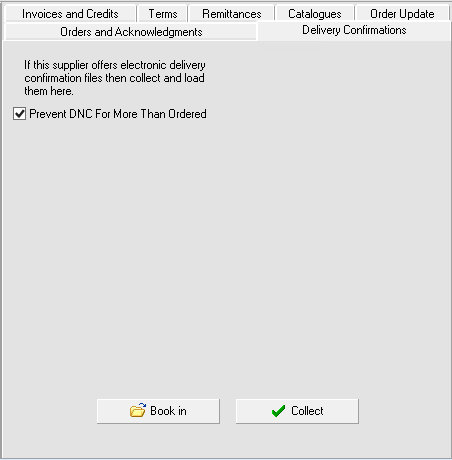Some suppliers can produce delivery confirmations for you to collect via Wholesaler Comms. They are:
- Exertis
- Truline.
Additionally, Exertis provide delivery tracking information for pick, wrap and deliver orders, which can be seen in the sales order header (Delivery Tracking tab) after the delivery confirmation is booked in.
Booking in Using Delivery Confirmations
You will have already created Pick, Wrap and Delivery orders and back-to-backed them, creating purchase orders. Those purchase orders will have been sent to the supplier. The suppliers listed above will have placed a delivery confirmation file on their FTP server for you to collect.
- On the Processing menu, click Wholesaler Comms.
- Click the Delivery Confirmations tab.
- In the Supplier list, click the supplier from whom you want to collect the delivery confirmations.
- Click Collect. The connection to the supplier's FTP is reported in the right-hand pane. If you have any problems collecting files you know have been placed to collect, copy this information for any Customer Portal requests.
- In the top pane of the Status tab, the collected files are listed.
- Before booking in with the delivery confirmations, you can select Prevent DNC for more than ordered. This option will set the quantity to zero if the received quantity is greater than the ordered quantity.
- Click Book In. A line is added to the log for each delivery confirmation processed. You have the opportunity to open or print the form.
- Open the linked sales order. For Exertis orders, the Delivery Tracking tab displays the information contained in the delivery confirmation.