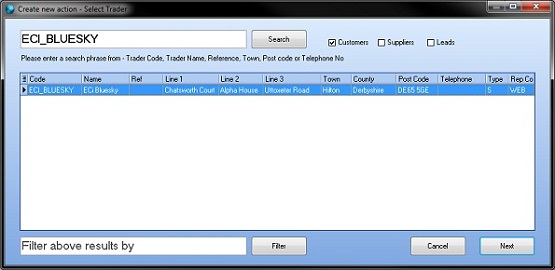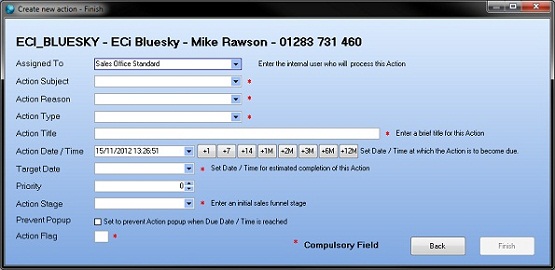- From the CRM/Marketing menu, click Actions.
-
Click New Action in the toolbar. The Create New Action - Select Trader window opens.
- Search for the trader for whom you want to create the action. You can type:
- Trader code;
- Trader name;
- Reference;
- Town;
- Postcode; or
- Telephone number.
To specifically search for:
- Customers
- Suppliers and/or
- Leads,
Click Search.
- To filter your selection further, type some text in the box below the grid, then click Filter.
- Click a trader, then click Next.
- The Create new action - Select Contact window opens:
- Click the contact for whom you’re creating the action. The contact's existing calls are listed below, so you can check if you will be creating a duplicate.
- If the contact does not exist:
- Click New to add a contact for that trader. The Contacts for (trader name) window will open.
- The Details tab is selected, and focus is in the Display name box. Complete all the boxes for your new contact. You may need to complete boxes on several tabs, e.g. Web to give the contact access to your HorizonWeb shop.
- Click Confirm, then close the Contacts window.
- Select the contact.
- Select from the Action Details lists and options to the right of the window.
- Click Next to confirm your Contact selection. The Create new action – Finish window will open:
- Select the Action Details lists and options..
Note: You can set defaults for each box in Logins. Mandatory boxes are set in Define Security.
- Click Finish.