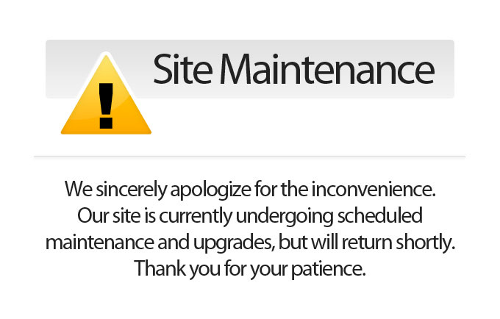You can edit the page customers are shown when your site has been taken down for maintenance. This may be displayed because:
- The database is being backed up;
- You have clicked Take Offline in Command Centre;
- Your database or website is being updated by ECI.
Using the site down page editor
- Log in to HorizonWeb as an administrator.
- Click HorizonWeb Designer > Site Down Page Editor.
- Edit the HTML displayed in the Editor box.
- Click Save to save your page.
- Click View to open the page. This will open in a new browser tab. Close the tab to return to the editor.
There are some important criteria that your page must meet, because when your site is offline, the files that style the site, or any images that are part of the site are not available.
- Any images on the page must be externally hosted (preferably on a content delivery network (CDN)), or embedded with base-64 encoding.
- All styling must be included in the page – external CSS pages cannot be referenced.
- All JavaScript must be included in the page.
Example
The following code is an example:
<!DOCTYPE html PUBLIC "-//W3C//DTD XHTML 1.0 Transitional//EN" "http://www.w3.org/TR/xhtml1/DTD/xhtml1-transitional.dtd">
<html xmlns="http://www.w3.org/1999/xhtml" >
<head>
<title>Site Down For Maintenance</title>
</head>
<!-- The head is the place for any JavaScript you want to use or an internal style sheet. You cannot reference your HorizonWeb external style sheet. -->
<body>
<div id="sitedown" class="sitedown" style="text-align: center">
<img src="http://res.cloudinary.com/ecicloudcdn/image/upload/v1444381262/sitedown_rizbsx.png" />
<!-- This is the link to the "sitedown" image. Note that the location is not on the HorizonWeb site. -->
</div>
</body>
</html>
Embedding an image with base64 encoding
This subject is beyond the scope of this guide. For more information, please see the guide Using Images in app_offline.htm (external site).