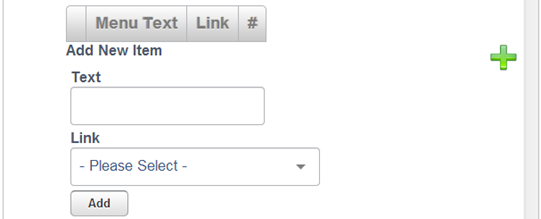Navigation is a key element to your HorizonWeb site. You can build several menus and use different menus on different pages. The default HorizonWeb site comes with one menu called MainMenu, which is part of the default master page. This makes sure the main menu navigation is by default available on most of your default content pages.
Menu Builder builds single level menus. If you want you build an expandable menu or a megamenu, you can, but you'll need to use HTML and CSS.
Note: Another navigation control is [C:Top Sector Browse]. This is expandable. Your design could combine the two.
Menu Builder enables you to edit existing menus, delete an existing menu or create a new menu from scratch.
Opening Menu Builder
- Log into HorizonWeb as an administrator and click Admin.
- Click HorizonWeb Designer > Menu Builder.
- Either:
- Select the menu you want to edit, for example, MainMenu, then click Edit menu.
- Select a menu to delete, before clicking Delete menu.
- Click Create new menu, type a name in the box, then click the green tick. It is selected, ready for you to add new a menu item.
Note: The name you give to the menu is used as its control name when you add it to a master or content page, e.g. [Menu:NewMenu].
Adding Navigation Items
- Click the green plus sign.
- In the Text box, type the text that you want to appear in the menu.
- In the Link list, select the page you want your customers to be taken to via the hyperlink.
- Click Add. The new item is added to the menu.
- Repeat the above steps until you have completed your menu.
Editing navigation items
If you need to edit an existing item on a menu:
- Click the pencil next to the line you want to edit.
- Update the text, or the link, then confirm any changes by clicking the green arrow. To cancel any changes, click the cross.
- To remove an item from the menu, click the bin on the item's line, then click Confirm when prompted.