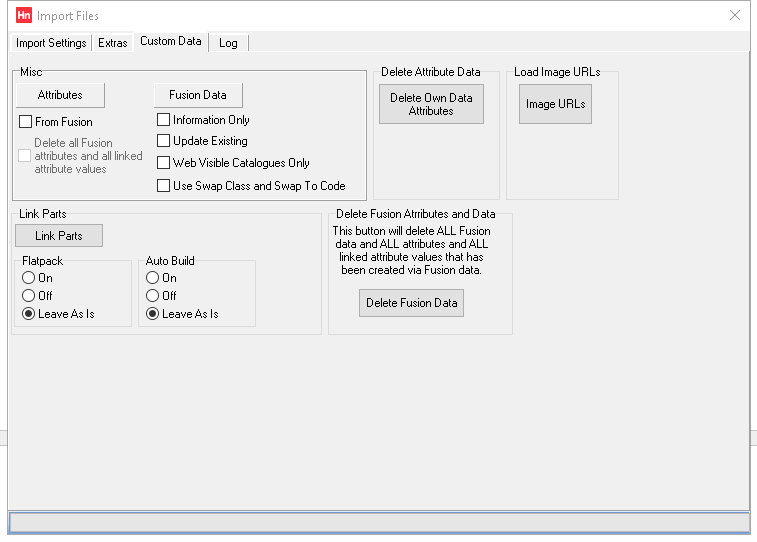Master codes and child codes can now be defined as part of a catalogue import, if your supplier's file has a column that identifies the master product for each child product. You can retrospectively link master and child codes using this data import.
A product's attribute is a quality or feature used to describe it. Commonly, your catalogues will use a different item code to discriminate between similar items. For instance, differently coloured reams of paper that are otherwise an identical product, all have different item codes. Attributes can be part of searches your customers make on HorizonWeb.
However, for some product lines, finding exactly the right item could be confusing for your customers, especially when purchasing using HorizonWeb
For instance, you may have a clothing product, available in different sizes and different colours, that would require several separate products under one product code. The different sizes and colours are the product's attributes. On HorizonWeb, you want your customers to be able to browse to one product, select the product's attributes, and add the correct product into their basket. The one product is called a master product and the products linked to it are child products. You set up attributes in different places:
Note: We previously suggested that you create a catalogue to hold master codes. However, after recent enhancements, master codes can exist within the same catalogue as the child codes.
File format
| Column | Description | |
|---|---|---|
| A | Item code | |
| B | Attribute name | |
| C | Attribute value | Leave blank if master product |
| D | Master code | Leave blank if master product. |
Importing Attributes
- Save the attributes CSV file to a folder on your computer, or to a location with a mapped drive.
- On the Utilities menu, click Import Product File. The Import Files window opens.
- Click the Custom Data tab.
- In the Misc group, click Attributes. The Product Data Attributes window opens.
- Find the folder, open it, and select the attributes file. Click Open. The file will start importing.
- Repeat steps 3 and 4 for each attributes file.
EXAMPLE
You have a chair with the imaginative product code CHAIR, which you want to use as your master product. The chair is available in two colourways, red and blue, so you have two child products, with the equally imaginative product codes REDCHAIR and BLUECHAIR. You would create an import file:
| Code | Name | Value | Master Code |
|---|---|---|---|
| CHAIR | Colour Options | ||
| REDCHAIR | Colour Options | Red | CHAIR |
| BLUECHAIR | Colour Options | Blue | CHAIR |
The attribute name must match exactly. After the data is imported, you can check the changes on the Stock Card, and on the HorizonWeb Product Details page, for the master product.