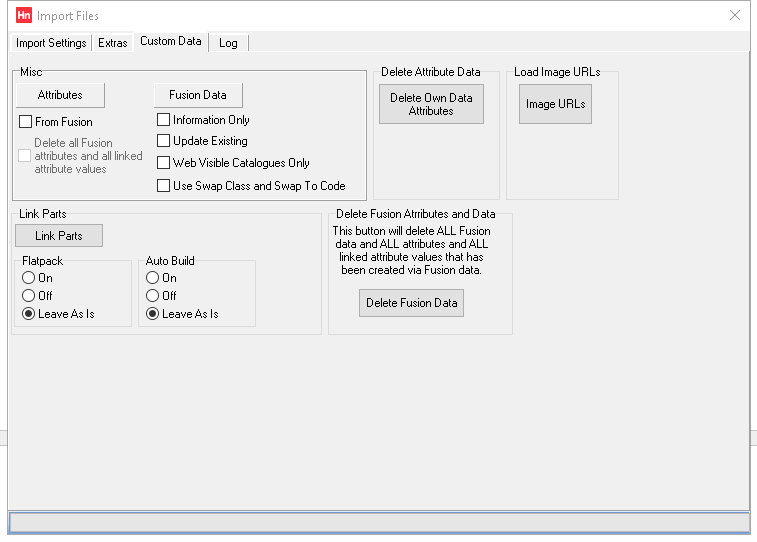An attributes file contains additional characteristics for items, such as size, colour or other design characteristics that make the item marketable. You can use master and child codes to create items for which customers can select specific attributes when they are making a purchase using HorizonWeb. For example, a shirt could be red, tailored for a man and be size large. Another shirt, from the same range, could be yellow, tailored for a woman, and be size 12. Master codes allow your customer to browse to one product page and select attributes before purchasing.
File format
| Column | Description | Definition | Necessity |
|---|---|---|---|
| A | Item code | Used to match to the item code in Horizon. | Mandatory |
| B | Attribute name | e.g. Colour | Mandatory |
| C | Attribute value | e.g. Red | Mandatory |
| D | Master code | The item code of the master product. | Optional |
| E | Fusion ID | Unique identifier for FusionPlus data | Optional |
Importing Attributes
- Save the attributes to a folder on your computer, or to a location with a mapped drive.
- If they have been supplied in a zip archive, you can import them without extracting the CSV file first. However, the archive should only contain one file.
- On the Utilities menu, click Import Product File. The Import Files window opens.
- Click the Custom Data tab.
- In the Misc group:
- If the source of your file is the Data Services portal, select From Fusion. If you are importing your own attributes, leave From Fusion clear.
- Click Attributes. The Product Data Attributes window opens.
- Find the folder, open it, and select the attributes file. Click Open. The file will start importing.
Note: There is less feedback from the interface than there was previously. An hourglass is shown when hovering over the Import Files window. This is part of our work to speed up Import Files and let you schedule catalogue imports.
- You are notified when the attributes have Finished importing.
- Repeat steps 5 and 6 for each attributes file.