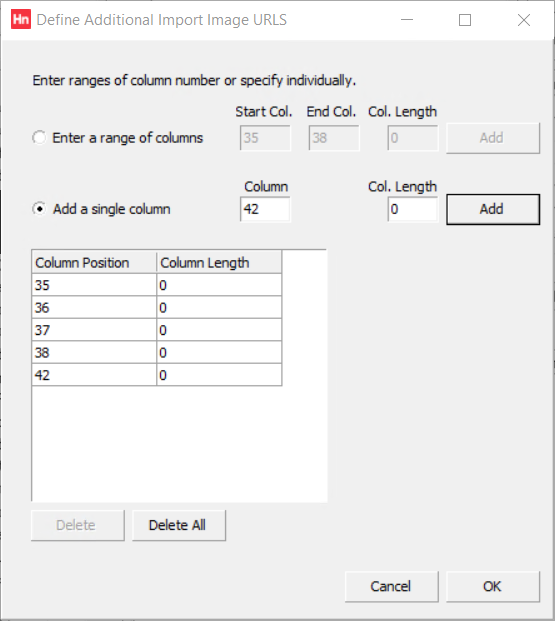Note: From 4.61, import definitions are stored in your database, not a file. Before editing a definition, or loading a catalogue, you must load your catalogue definitions into the database.
You can edit an existing definition or create a new one. New definitions can be based on existing ones.
- From the Utilities menu, click Define Import. The Define Import window opens.
- From the Import Definition list, select the import definition you want to edit or base a new definition on. The Define Import window now contains the values from the import definition.
- Scroll down to Addnl Image URLs. If the import definition has no configured additional image URLs, then the button will read Zero Set. Otherwise, it states how many columns have been configured. Click the button and the Define Additional Import Image URLs window opens.
- If your catalogue import definition contains image URLs in consecutive columns, click Enter a range of columns.
- Type the Start column position and the End column position for the column range. Col length is only used when using fixed length format files, in which case type the number of characters used for that column. Most catalogue import files are delimited with a comma or tab, in which case use 0.
- Click Add. The columns are added to the list.
- If your catalogue import definition contains image URLs in non-consecutive columns, click Add a single column.
- Type the Column position and (if using fixed length files) the Col length. For delimited files, use 0.
- Click Add. The column is added to the list.
- Repeat for each column.
- Click OK.
- To update the import definition, click Save.
When the additional image URLs are imported, they are assigned a display order from 1 onwards. 0 is reserved for the main image imported from the Image URL field.