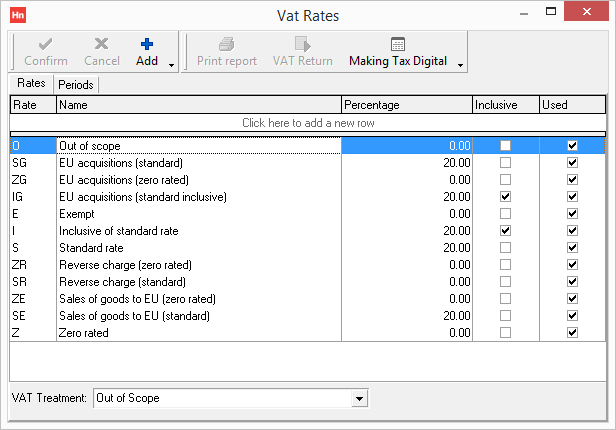To create a new VAT rate:
- On the Set-up menu, click VAT.
- Click the Rates tab.
- Click Add. A new line is added to the top of the Rates table.
- Type the following:
- Rate code – A one or two character code that identifies the VAT rate, e.g. S.
Note: This code will be used during opXML transactions, so the code must match that used by your suppliers.
- Rate Name – A name to identify the VAT rate, e.g. Standard.
- Rate Percentage – The VAT rate e.g. 20.
- Inclusive – select if the rate is an inclusive rate.
- Used – select if the rate is in use.
- Rate code – A one or two character code that identifies the VAT rate, e.g. S.
- In the VAT treatment list, click the VAT treatment that applies to the rate. If the treatment includes a treatment rate, type it into the box.
Note: Selecting the wrong VAT treatment will change which transaction detail lines contribute to which box of your VAT return. The wrong VAT treatment will make your return incorrect.
- Click Confirm.
Note: VAT rates will be set up during the implementation of your Horizon system and will rarely change. Making changes can stop orders being received by suppliers.