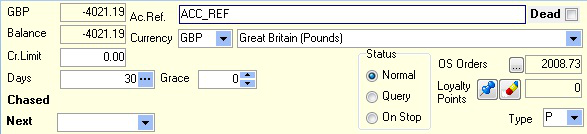The Email PDF comms type is used when your supplier doesn't accept electronic orders. Instead, you can email a PDF of your purchase order.
Note: Other Wholesaler Comms features, such as collecting acknowledgements, will not work with Email PDF.
Setting up the Trader
- From the Set-up menu, click Traders.
- Search for an existing supplier, or create a new supplier.
- On the Details tab, complete the address and contact details.
- Within the yellow box:
- In the Ac. Ref. box enter your account reference.
- In the Type box, click P - Supplier.
- Click the Settings tab, then click the Supplier Settings tab.
- In the Catalogue list, select your supplier's main catalogue.
Note: If you have not imported a catalogue for this supplier before, the catalogue will not be in the list. You will need to return to this setting after importing the catalogue.
- In the Lead Time box, type the Supplier lead time (the number of days the supplier usually takes to delivers a product to you, e.g. 1 means Up to and including next day delivery.
Setting up Supplier Comms
- In the lower row of tabs on the trader card, click the Settings tab, then click the Comms tab.
- From the Comms list select Email PDF.
- In the Email address box, type the supplier's email recipient. You can only send to one email address.
- In the Template box, select an existing email template, or click View Templates. The Email Templates window opens.
- In the Subject box, select an existing template (in order to edit it) or type the name of a new template. Each separate template must have a different Subject. If you type the Subject of an existing template, it will be overwritten. This is also used as the email's subject, for example, PO from Your Business Supplies Co.
- Leave the Trader and Contact lists blank.
- Type an email. Email fields that rely on the Trader and Contact lists should not be used, but others can. We'll improve this in later versions.
Use HTML elements to space your email:Example
<!-- In this example, the paragraph element <p> is used. You could line breaks <br />. Tables are also useful in HTML emails. -->
<p>Dear %salutation%,</p>
<p>I hope this email finds you well. Please find attached a purchase order. Kindly review the details and confirm receipt of the order at your earliest convenience.</p>
<p>Should you have any questions or require further information, please don’t hesitate to contact me.</p>
<p>Best regards,</p>
<p>[Your Name]</p>
<p>[Your Position]</p>
<p>[Business Supplies Company Name]</p>
<p>[Contact Information]</p>
<p>%companylogo%</p>
- Click Confirm.