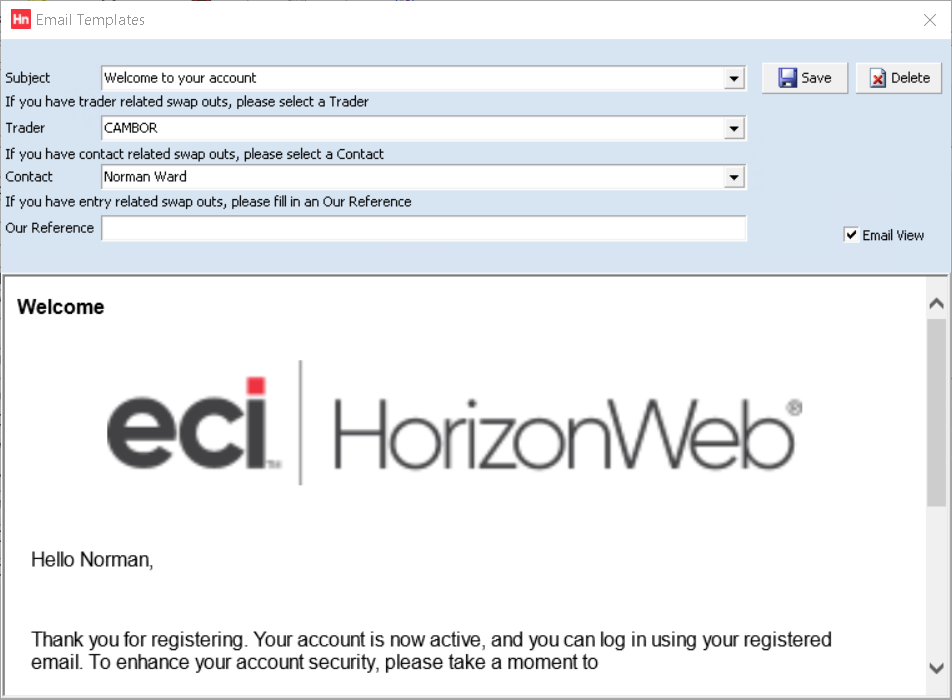When sending electronic documents as emails, you can set templates that are used by all Horizon users (company contacts). Templates can be saved for sending:
- Sales orders;
- Sales quotations;
- Web Welcome.
Setting Templates
To set a template to be used:
- On the Set-up menu, click Company.
- Click the tabs Settings > Email > Default Email Templates.
- Templates can be set up first by clicking View Templates.
- In the Sales Order list, click the template used to send sales order documents (e.g. for order confirmation).
- In the Sales Quote list, click the template used to send sales quotes.
- In the Web Welcome list, click the template used to send your web welcome email.
- Click Confirm.
Viewing, Editing and Deleting Templates
Templates can be viewed, edited and deleted from Default Email Templates.
Viewing and Editing Templates
- On the Set-up menu, click Company.
- Click the tabs Settings > Email > Default Templates.
- Click View Templates. The Edit Templates window opens.
- In the Subject list, click the template you want to view or edit. It opens in the lower pane. Templates can be created by users saving sales order or quotation emails, or saving Web Welcome emails.
- Other settings help you see how it will appear in your customer's email client. They work with Email view. When selected, the email fields are replaced with information from that trader. Note that this trader is not used when sending every email. It's used to represent information from one transaction so you can design a template that will work with all transactions.
- From the Trader list, select a trader. The trader related fields (such as %tradercode%) are replaced by that trader's information.
- From the Contact list, select a contact (which is a contact from the trader selected above. Contact related email fields (such as %salutation%) are replaced by that contact's information.
- In the Our reference box, type a document reference (prefixed with SORD or SQUO), Transaction related fields (such as %tlines%) are replaced with information from that transaction.
- Repeat the above steps, checking changes by selecting Email view, until you are happy with the result.
- Click Save. The email template is updated.
Deleting Templates
- Open the Default Templates window as above.
- In the Subject list, click the template you want to delete.
- Click Delete. You are asked to confirm the deletion.
- A message confirming the deletion is displayed. Click OK.