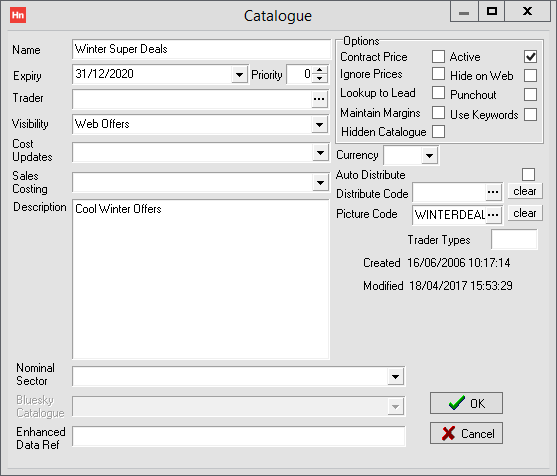A web offers catalogue is used, in conjunction with HorizonWeb's Featured Offer, and Select Offer controls, to create a set of products you want to promote.
- In the Set-up menu, click Catalogues.
- In the Catalogues toolbar, click Add. The Catalogue window opens.
- Complete the boxes as follows:
- Name – Type a name such as Web Offers. This is case sensitive.
- Expiry – Use the date picker to set an end date for your Web Offers campaign. If you have no end date, select a date several years in the future.
- Trader – Click browse […] and use the Find Trader window to locate your company trader. Select it and click OK.
- Visibility – Select Web Offers.
- Cost Updates – Select No Auto Update.
- Sales Costing – Leave clear.
- Description – type, for example, Web Offers. This is what is displayed on HorizonWeb, so choose the right title for your campaign.
- Nominal Sector – leave clear.
- Enhanced Data Ref – leave clear.
- Options
- Select Active
- Clear Hide on Web.
- Clear all other options.
- Currency – select the currency for the items in the catalogue.
- Auto Distribute – leave clear.
- Distribute Code – leave clear.
- Picture Code – select a product whose image represents the whole web offer. The product must be in the offer. Consider creating a dummy product and linking a custom image. If you do this, open the Catalogue Entry for the product and select Hide on Web.
- Trader Types – leave clear.
- Click OK.
Note: Web Offers are not overridden by contracts. Therefore:
- If your customer adds an item to cart, but a linked code is on a contract that is a cheaper price, the price is the price set in your web offers catalogue.
- When your customer clicks on the web offer product to view the product details, and the code is linked to a contract that is a cheaper price, the offer price is displayed.
Web offers catalogues are listed on the Web Offers tab in Catalogues.
Web Offers items are displayed on the Stock Card for their product, so you can see the other items linked to the product. You do not have to set them up individually and create a switch.
Web Offer item codes are as shown in your Web offers catalogue. When using Add to Web Offers, the code is copied as it was in the original catalogue.