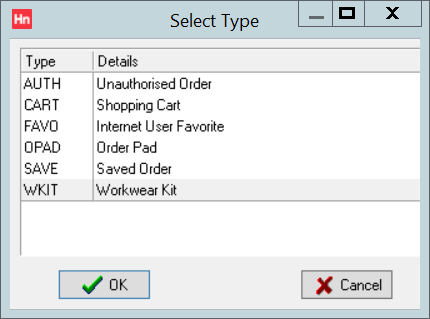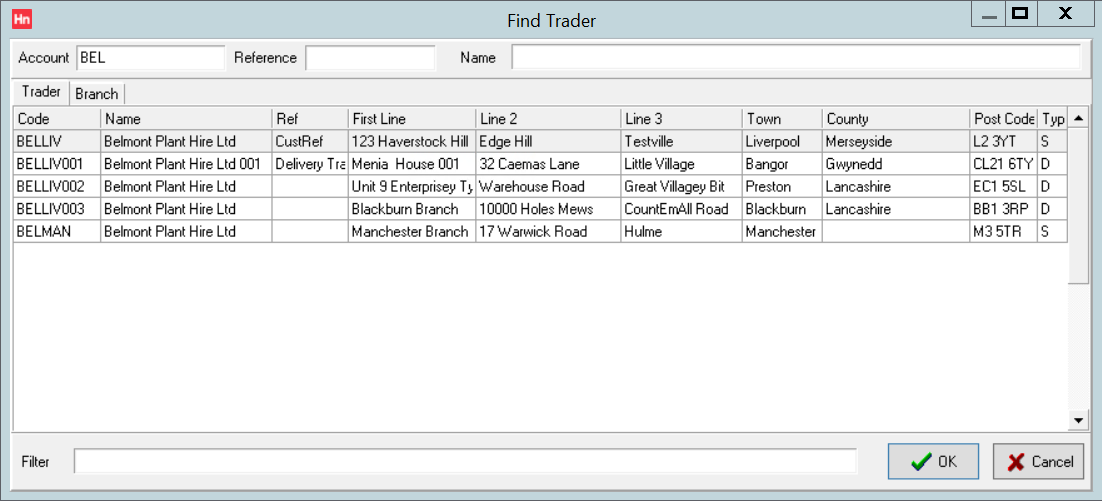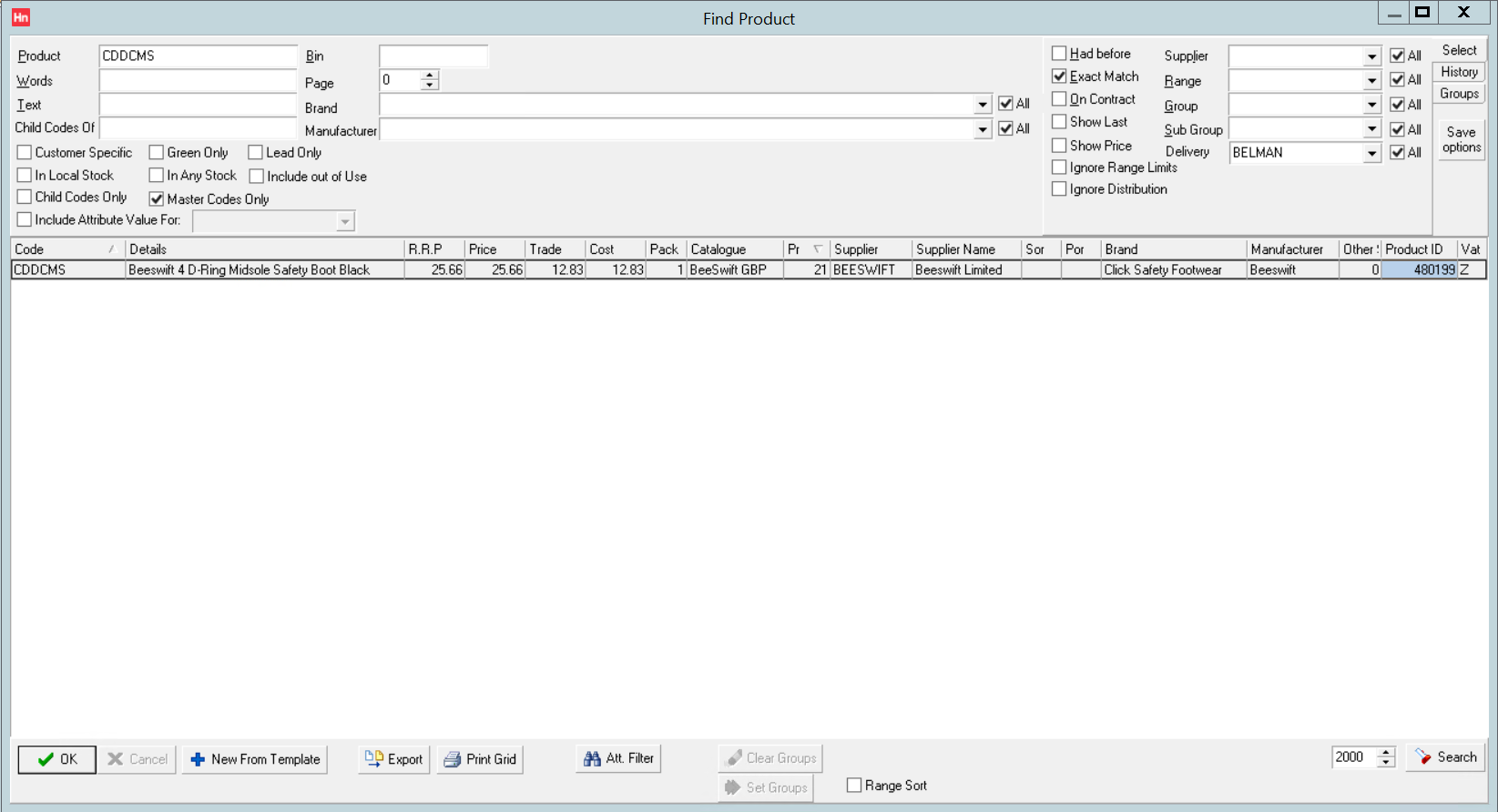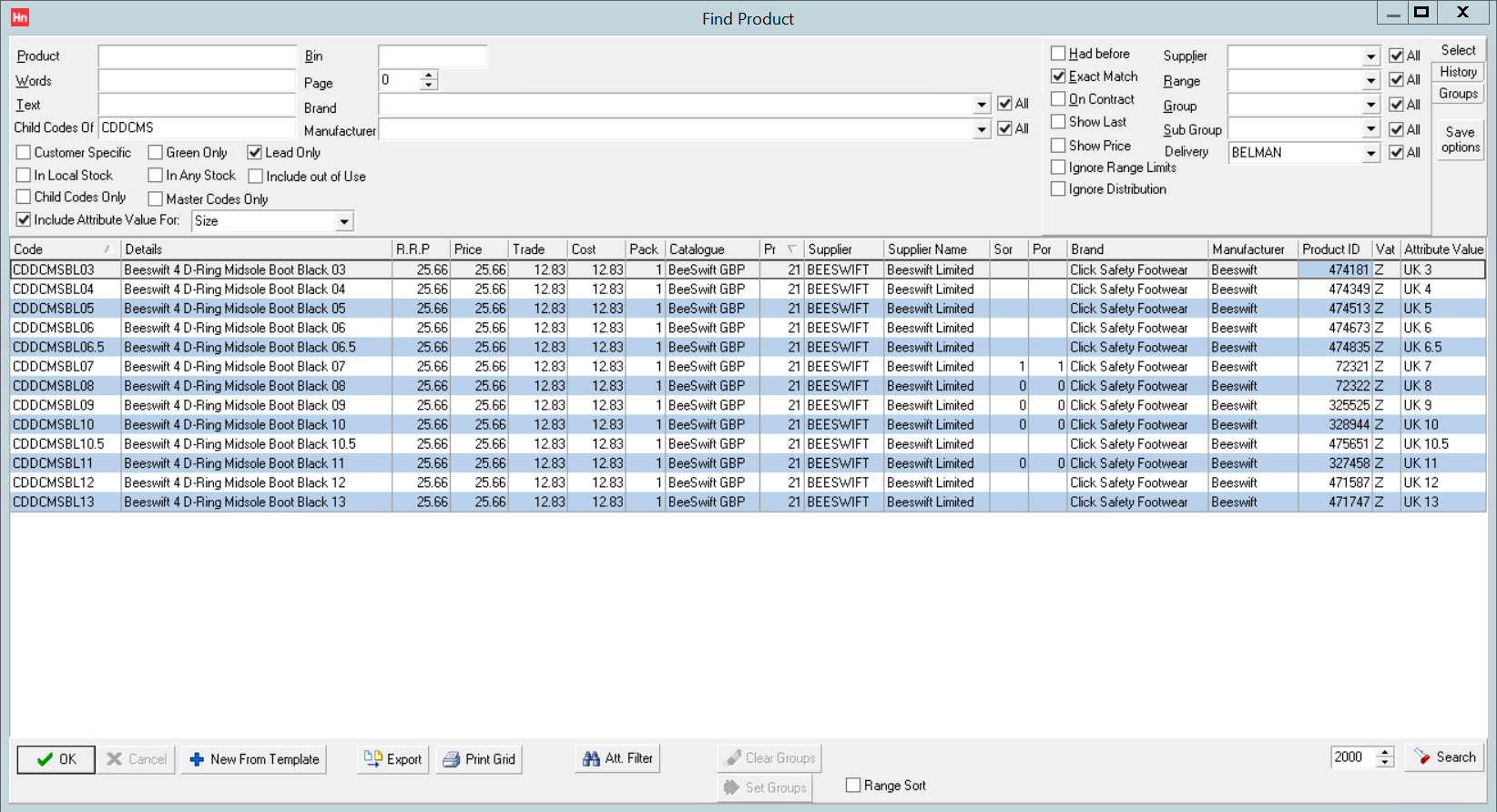Work wear kits allow your customers to allocate a specific quantity of products their employees can order within a defined time period.
To allow users to buy, for instance, their choice of size or colour, work wear kits can use products set up as master and child products. The work wear kit will have the master product and all of the child products from which you would like the user to be able to choose. This lets you limit the user to a list of products.
Example
A master product has child products with Clothing Size and Colour attributes. You want the user to choose from any size orange shirt. Add the master product and all the orange shirts to the work wear kit. The user will not be able to choose any other colour, but will be able to choose any of the sizes added to the work wear kit.
To create a work wear kit:
- On the Sales menu, click Web.
- Click the Add button (or press Ctrl+N).
- Select WKIT – Work wear kit from the list, and click OK.
- Enter the Account Code or the Branch Code, or part of it to view a list of possible codes, and click OK.
- Select the required account or branch and click OK.
- In the work wear kit's header, under the Customer tab, complete details as for other transactions, including:
- Contact – the contact who will log into HorizonWeb and order based on this work wear kit.
Note: When first set up, you may want to select the web admin user, who can then add a new contact and copy this work wear kit before allocating it to the new contact.
- Date – the start date for the work wear kit's date range.
- Due – the end date for the work wear kit's date range.
- Contact – the contact who will log into HorizonWeb and order based on this work wear kit.
- Click Add line.
- In the Code box, click the ellipsis […]. The Find Product window opens.
- Select Master codes only, search for the master product.
- Right-click the master product, and from the context menu select Show child codes. A list of items are displayed which can be from several catalogues. If you want to limit the search further, select Lead only, then Search again.
- To limit your search further, for example for Colour, select Include attribute value for and in the list start to type the name of the attribute. The list will complete with attribute names that match your search. Select the attribute, then click Search. A new column, Attribute Search, is added to the list. You can click the column heading to sort by the Attribute Value e.g. to group all the orange shirts together before selecting them.
- You can also use the Attribute filter to limit the search to products with a particular attribute value.
- When you can see the child products you want the user to choose from on HorizonWeb, use extended selection to select several products, then click OK. The selected products are added to the work wear kit. If you The master products are then automatically added as well.
- Change the quantity on the master products to the number of products the user can order within the date range. Click Confirm.