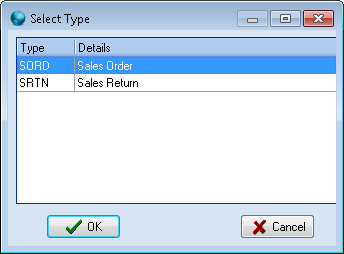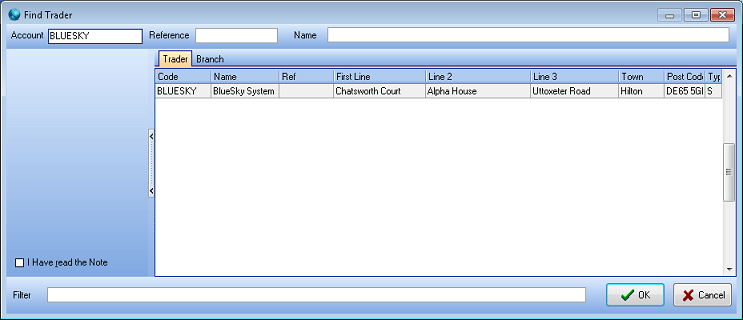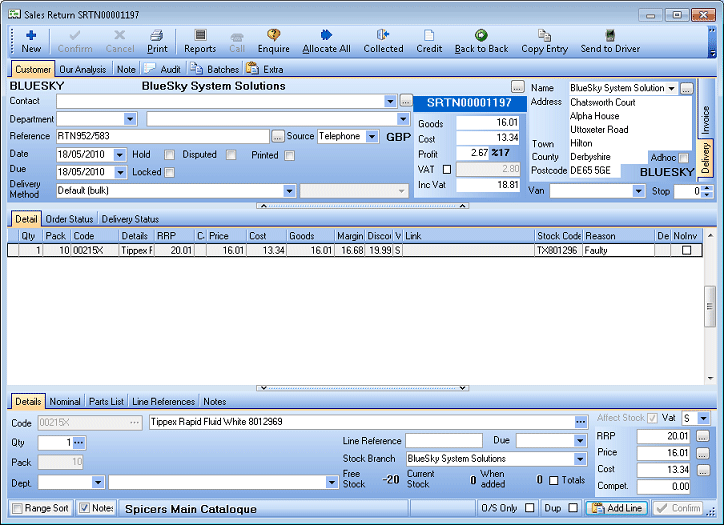Sales returns.
Creating a manual sales return
- On the Sales menu, click Orders & Returns.
- Click Add .
-
Select SRTN, Sales Return from the list, and click OK
- Enter an account code or branch code, or part of it to view a list of possible codes, and click OK.
-
Select an account or branch from the list and click OK.
- In the Sales Return entry window, the trader's details will have been copied to the order from the trader card. Any fields that are highlighted yellow are mandatory. In the return's header, you can change the Delivery Address, Contact, Department, Delivery Method and Source if they are different from the trader card.
- To add a line into the sales order, click Add Line.
- Enter the Product Code, or part of it, followed by Return, or click browse ... to search for the product.
- If a search box appears, select the product you require, and click OK.
-
Change the quantity in the Quantity box and click Confirm.
- Repeat the process to add another line.
- Pricing will be correct for the customer’s terms, but may be edited.
- When the order is complete, press Esc key on the keyboard to close.