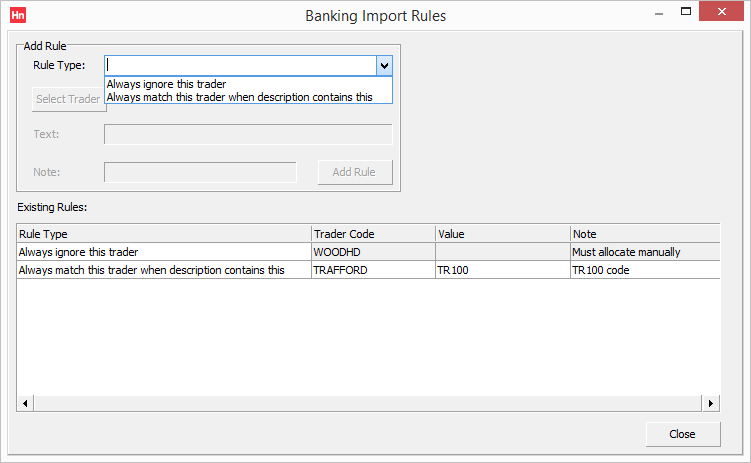Import Receipts creates sales receipts from a CSV file collected from your bank. The imported receipts can then be allocated automatically. These rules affect how traders are matched to the prospective transactions in the transaction file obtained from your bank. There are two types of rules you can create:
- Always ignore this trader
- Always match this trader when description contains.
Always Ignore this Trader
- In the Rule type list, select Always ignore this trader.
- Click Select trader.
- Use the Find Trader window to select a customer. After selecting the customer, and clicking OK, or double-clicking the customer, the trader code and name are displayed.
- In the Note box, type some text that will be displayed when this rule is used.
- Click Add rule. The rule is added to the Existing rules list.
Always Match this Trader when Description Contains
- In the Rule type list, select Always match this trader when description contains.
- Click Select trader.
- Use the Find Trader window to select a customer. After selecting the customer, and clicking OK, or double-clicking the customer, the trader code and name are displayed.
- In the Text box, type something you would like to find in the description column of the transaction file. You will have defined which column holds the description when you define the import format.
- In the Note box, type some text that will be displayed when this rule is used.
- Click Add rule. The rule is added to the Existing rules list.
Click Close when you have created all the rules.
Deleting a Rule
- Right-click the rule. The Delete rule context menu item pops up.
- Click Delete Rule. A confirm window opens.
- Click Yes. The rule is deleted.
Modifying Rules
You can't edit an existing rule. Delete the existing rule and create a new one.